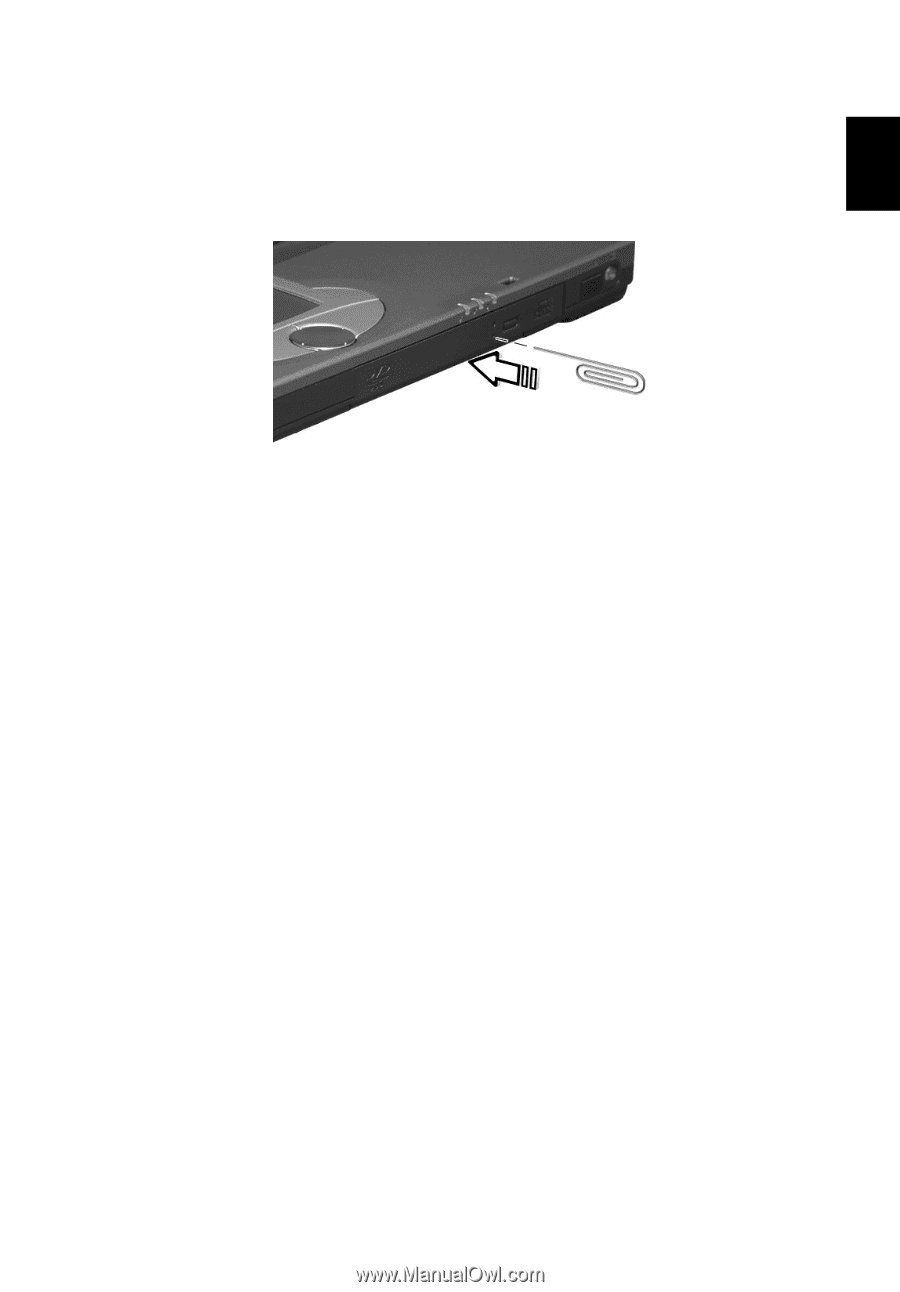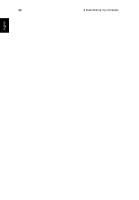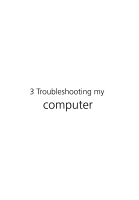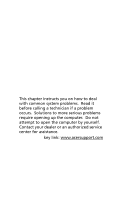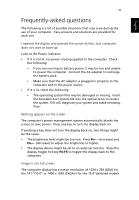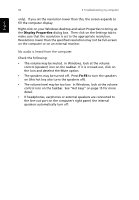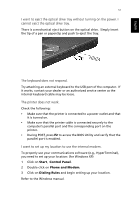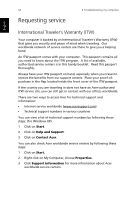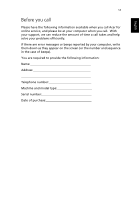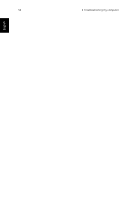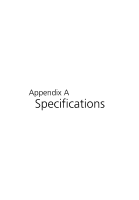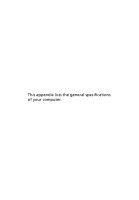Acer TravelMate 430 Travelmate 430 User Guide - Page 59
The printer does not work., The keyboard does not respond. - service manual
 |
View all Acer TravelMate 430 manuals
Add to My Manuals
Save this manual to your list of manuals |
Page 59 highlights
English 51 I want to eject the optical drive tray without turning on the power. I cannot eject the optical drive tray. There is a mechanical eject button on the optical drive. Simply insert the tip of a pen or paperclip and push to eject the tray. The keyboard does not respond. Try attaching an external keyboard to the USB port of the computer. If it works, contact your dealer or an authorized service center as the internal keyboard cable may be loose. The printer does not work. Check the following: • Make sure that the printer is connected to a power outlet and that it is turned on. • Make sure that the printer cable is connected securely to the computer's parallel port and the corresponding port on the printer. • During POST, press F2 to access the BIOS Utility and verify that the parallel port is enabled. I want to set up my location to use the internal modem. To properly use your communications software (e.g., HyperTerminal), you need to set up your location: (for Windows XP) 1 Click on Start, Control Panel. 2 Double-click on Phone and Modem. 3 Click on Dialing Rules and begin setting up your location. Refer to the Windows manual.