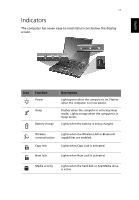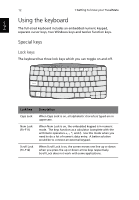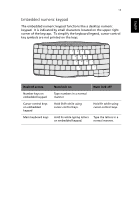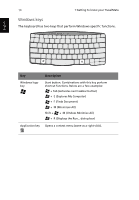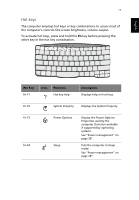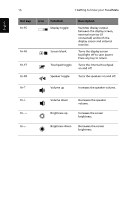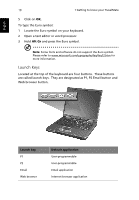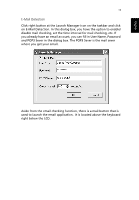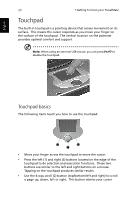Acer TravelMate 430 Travelmate 430 User Guide - Page 23
Hot keys, other key in the hot key combination.
 |
View all Acer TravelMate 430 manuals
Add to My Manuals
Save this manual to your list of manuals |
Page 23 highlights
English 15 Hot keys The computer employs hot keys or key combinations to access most of the computer's controls like screen brightness, volume output. To activate hot keys, press and hold the Fn key before pressing the other key in the hot key combination. Hot key Fn-F1 Icon Function Hot key help Description Displays help on hot keys. Fn-F2 System Property Displays the System Property. Fn-F3 Fn-F4 Power Options Sleep Display the Power Options Properties used by the computer (function available if supported by operating system). See "Power management" on page 26". Puts the computer in Sleep mode. See "Power management" on page 26".
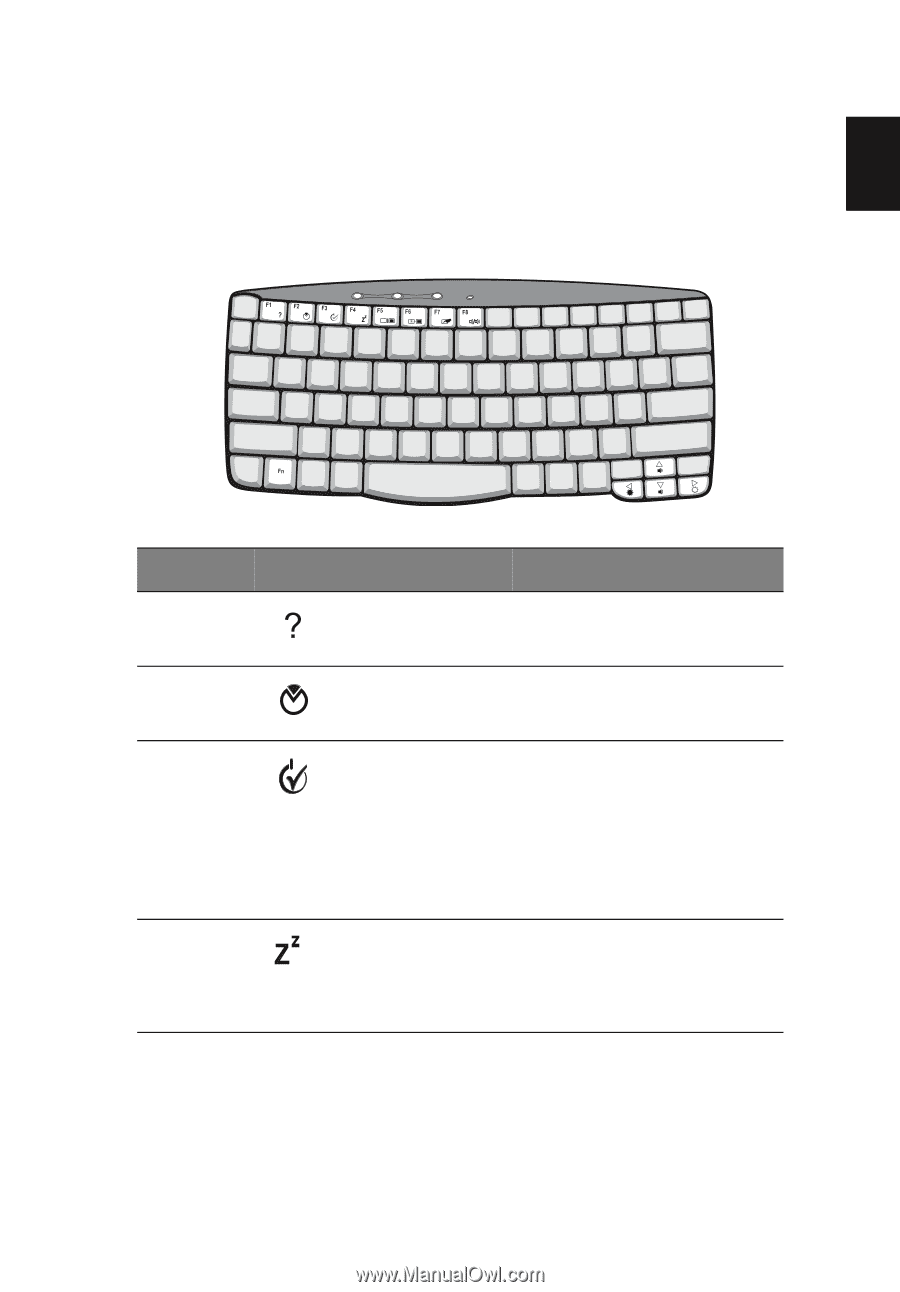
15
English
Hot keys
The computer employs hot keys or key combinations to access most of
the computer’s controls like screen brightness, volume output.
To activate hot keys, press and hold the
Fn
key before pressing the
other key in the hot key combination.
Hot key
Icon
Function
Description
Fn-F1
Hot key help
Displays help on hot keys.
Fn-F2
System Property
Displays the System Property.
Fn-F3
Power Options
Display the Power Options
Properties used by the
computer (function available
if supported by operating
system).
See “Power management” on
page 26“.
Fn-F4
Sleep
Puts the computer in Sleep
mode.
See “Power management” on
page 26“.