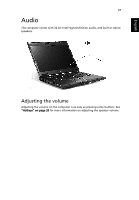Acer TravelMate 6410 TravelMate 6410 - 6460 User's Guide EN - Page 55
Capturing photos/videos - driver
 |
View all Acer TravelMate 6410 manuals
Add to My Manuals
Save this manual to your list of manuals |
Page 55 highlights
English 41 Capture settings From the Camera Settings window, click the Driver Settings button. The Properties window appears. Device Settings allows you to change the camera brightness, contrast, hue, saturation, sharpness, etc. Advanced settings allows you to activate gain control, implement image mirror, select image enhancements and anti-flicker settings, and turn on/off the camera indicator. Zoom/Face Tracking settings allows you to adjust the zoom level and turn the face-tracking feature on or off. Capturing photos/videos To capture a photo or a video clip, rotate the Acer OrbiCam to get the desired angle, then click the Take a Picture or Record a Video button. The Windows Picture and Fax Viewer or the Windows Media Player automatically launches to display/play a preview of the photo/video clip. Note: By default, all photos and videos are saved in the My Pictures and My Videos folder.