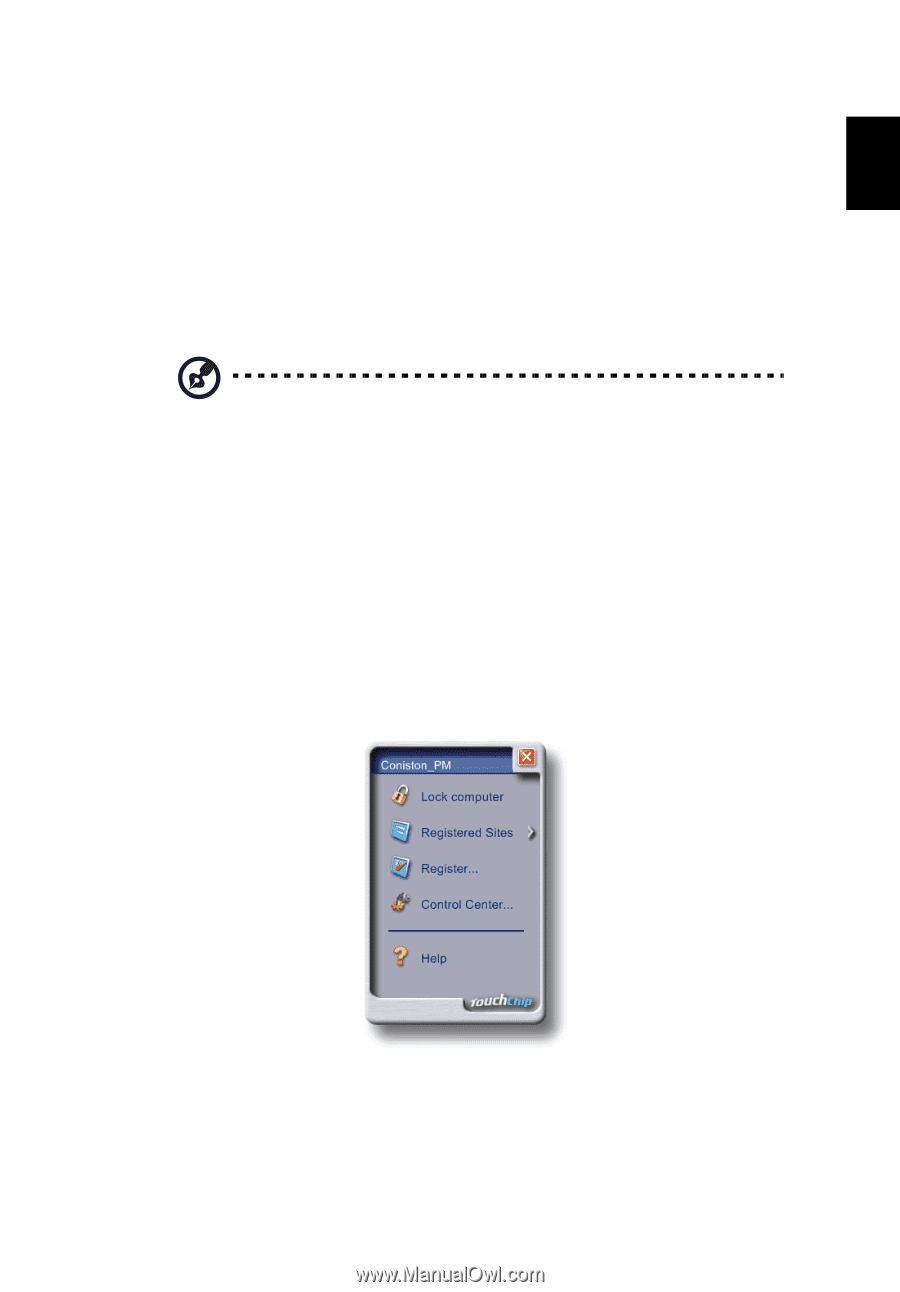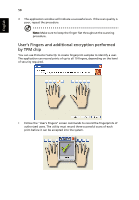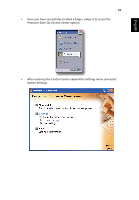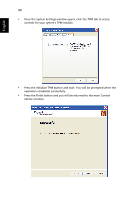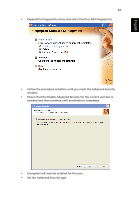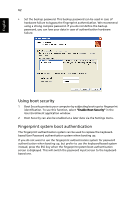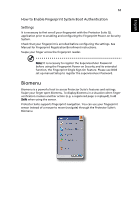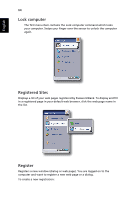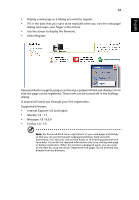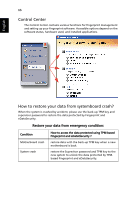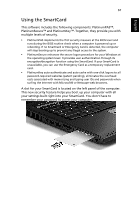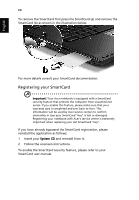Acer TravelMate 6410 TravelMate 6410 - 6460 User's Guide EN - Page 75
Biomenu, How to Enable Fingerprint System Boot Authentication, Settings
 |
View all Acer TravelMate 6410 manuals
Add to My Manuals
Save this manual to your list of manuals |
Page 75 highlights
English 63 How to Enable Fingerprint System Boot Authentication Settings It is necessary to first enroll your fingerprint with the Protector Suite QL application prior to enabling and configuring the Fingerprint Power-on Security System. Check that your fingerprint is enrolled before configuring the settings. See Manual for Fingerprint Registration/Enrollment instructions. Swipe your finger across the fingerprint reader. Note: It is necessary to register the Supervisor/User Password before using the Fingerprint Power-on Security and its extended function, the Fingerprint Single Sign-On Feature. Please use BIOS set-up manual Setup to register the supervisor/user Password. Biomenu Biomenu is a powerful tool to access Protector Suite's features and settings. Swipe your finger open Biomenu. To display Biomenu in a situation when finger verification invokes another action (e.g. a registered page is replayed), hold Shift when using the sensor. Protector Suite supports fingerprint navigation. You can use your fingerprint sensor instead of a mouse to move (navigate) through the Protector Suite's Biomenu.