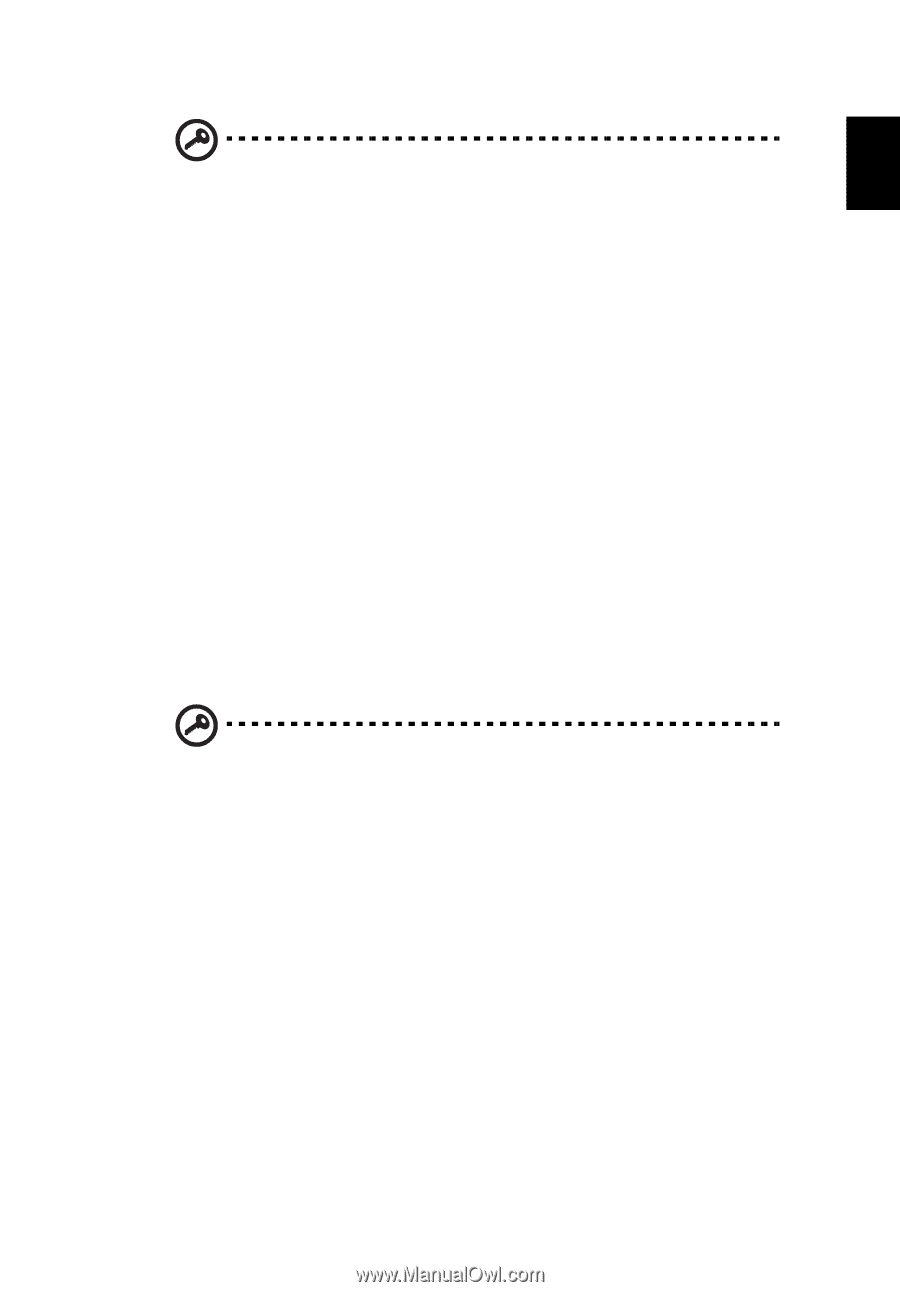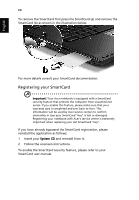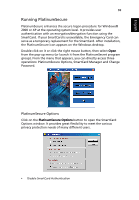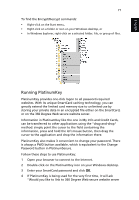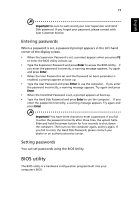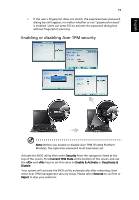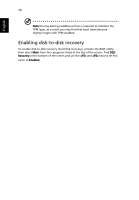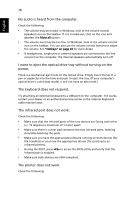Acer TravelMate 6410 TravelMate 6410 - 6460 User's Guide EN - Page 85
BIOS utility, Entering passwords
 |
View all Acer TravelMate 6410 manuals
Add to My Manuals
Save this manual to your list of manuals |
Page 85 highlights
English 73 Important! Be sure to well record your Acer Supervisor and Hard Disk password. If you forget your password, please contact with Acer Customer Service. Entering passwords When a password is set, a password prompt appears in the left-hand corner of the display screen. • When the Supervisor Password is set, a prompt appears when you press F2 to enter the BIOS Utility at boot-up. • Type the Supervisor Password and press Enter to access the BIOS Utility. If you enter the password incorrectly, a warning message appears. Try again and press Enter. • When the User Password is set and the Password on boot parameter is enabled, a prompt appears at boot-up. • Type the User Password and press Enter to use the computer. If you enter the password incorrectly, a warning message appears. Try again and press Enter. • When the Hard Disk Password is set, a prompt appears at boot-up. • Type the Hard Disk Password and press Enter to use the computer. If you enter the password incorrectly, a warning message appears. Try again and press Enter. Important! You have three chances to enter a password. If you fail to enter the password correctly after three tries, the system halts. Slide and hold the power button for four seconds to shut down the computer. Then turn on the computer again, and try again. If you fail to enter the Hard Disk Password, please contact your dealer or an authorized service center. Setting passwords You can set passwords using the BIOS Utility. BIOS utility The BIOS utility is a hardware configuration program built into your computer's BIOS.