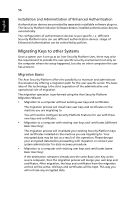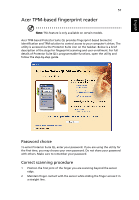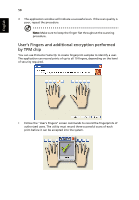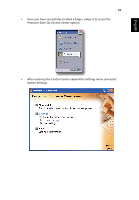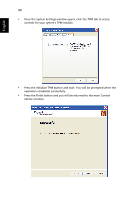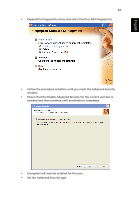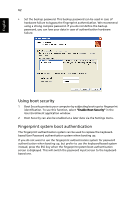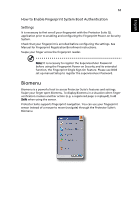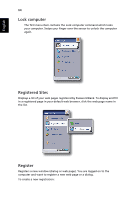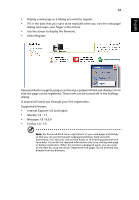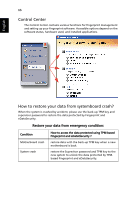Acer TravelMate 6410 TravelMate 6410 - 6460 User's Guide EN - Page 73
Set the Advanced Security type., Encryption will now be enabled for this user.
 |
View all Acer TravelMate 6410 manuals
Add to My Manuals
Save this manual to your list of manuals |
Page 73 highlights
English 61 • Expand the Fingerprints menu and select Enroll or Edit Fingerprints. • Follow the procedure as before until you reach the Advanced Security window. • Ensure that the Enable Advanced Security for the current user box is checked and then continue until enrollment is completed. • Encryption will now be enabled for this user. • Set the Advanced Security type.
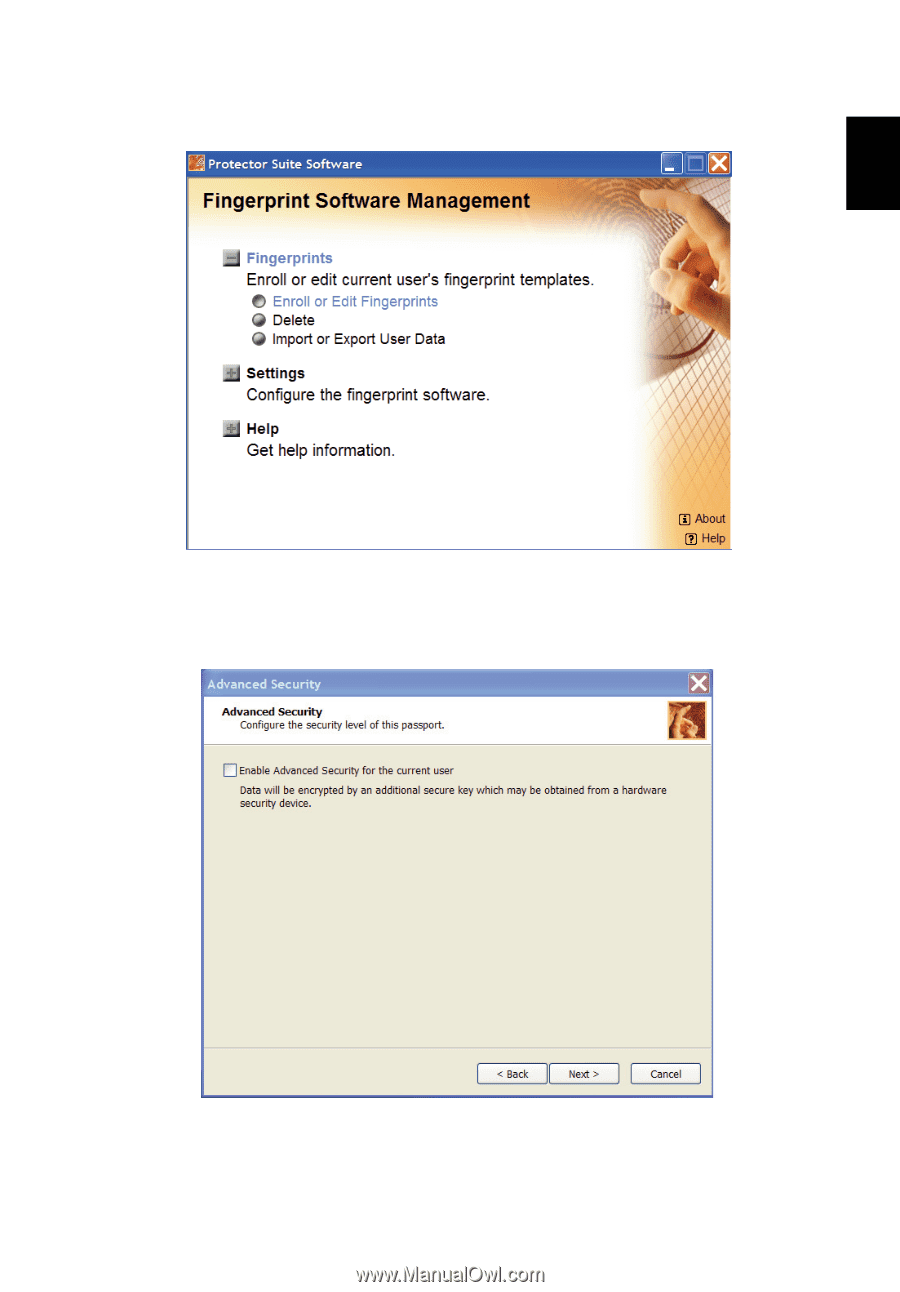
61
English
•
Expand the Fingerprints menu and select Enroll or Edit Fingerprints.
•
Follow the procedure as before until you reach the Advanced Security
window.
•
Ensure that the Enable Advanced Security for the current user box is
checked and then continue until enrollment is completed.
•
Encryption will now be enabled for this user.
•
Set the Advanced Security type.