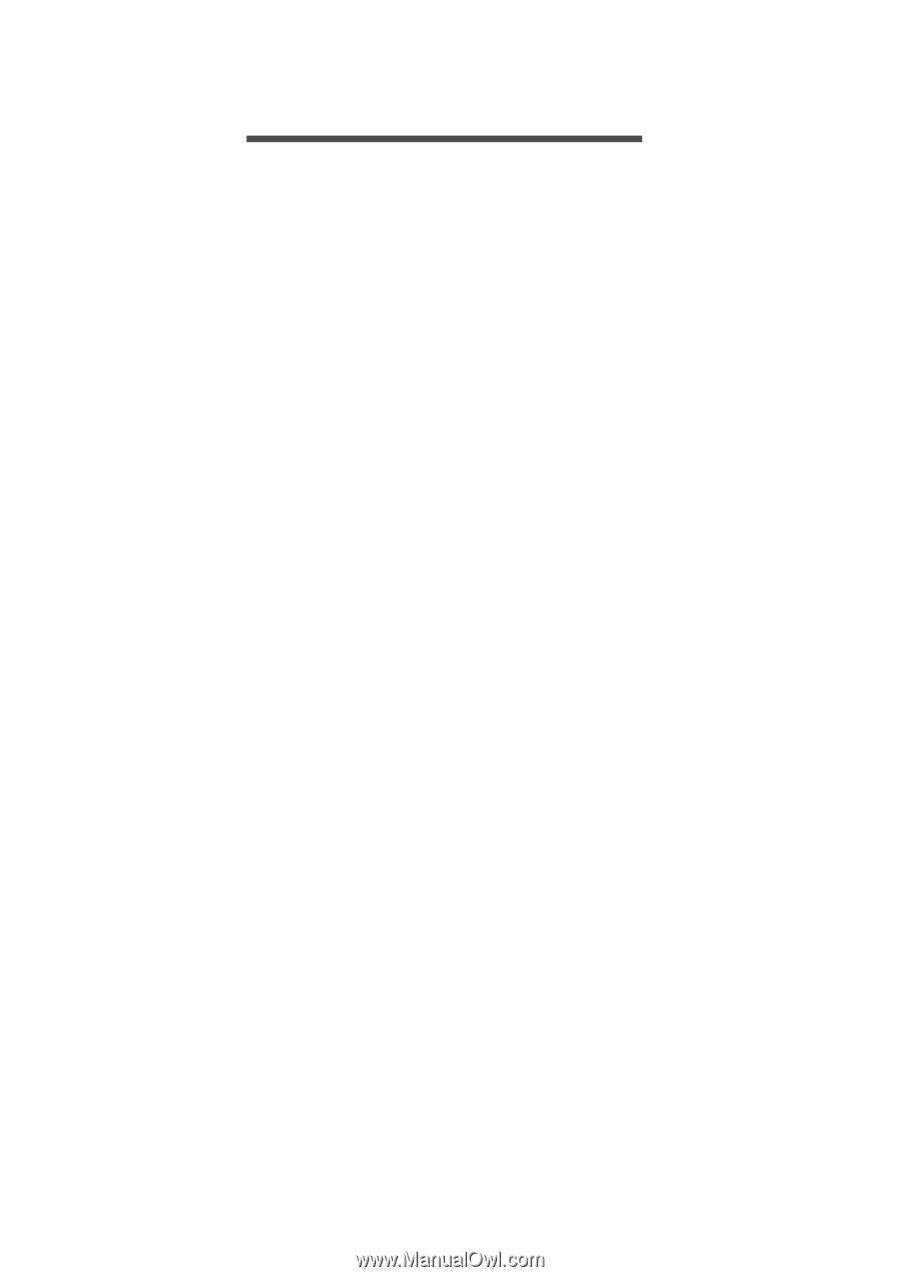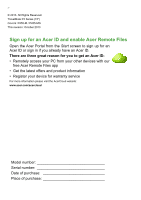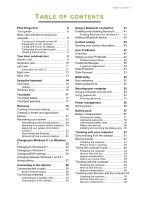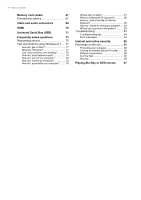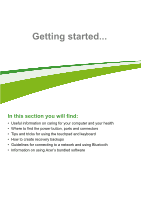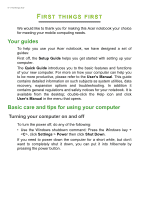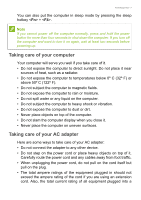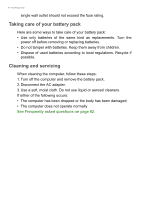Acer TravelMate P455-MG User Manual - Page 3
Contents, Able - battery
 |
View all Acer TravelMate P455-MG manuals
Add to My Manuals
Save this manual to your list of manuals |
Page 3 highlights
TABLE OF CONTENTS Table of contents - 3 First things first 6 Your guides 6 Basic care and tips for using your computer 6 Turning your computer on and off 6 Taking care of your computer 7 Taking care of your AC adapter 7 Taking care of your battery pack 8 Cleaning and servicing 8 Your Acer notebook tour 9 Screen view 9 Keyboard view 10 Left view 11 Information on USB 3.0 12 Right view 12 Base view 13 Using the keyboard 14 Lock keys 14 Hotkeys 14 Windows keys 15 Touchpad 17 Touchpad basics 17 Touchpad gestures 17 Recovery 19 Creating a recovery backup 19 Creating a drivers and applications backup 21 Recovering your system 23 Reinstalling drivers and applications......... 24 Returning to an earlier system snapshot .. 26 Returning your system to its factory condition 27 Recovering from Windows 27 Recovering from a recovery backup ......... 30 Changing to Windows 8.1 or Windows 7 33 Changing to Windows 8.1 33 Changing to Windows 7 34 Changing BIOS settings 35 Changing between Windows 7 and 8.1 during startup 37 Connecting to the Internet 38 Connecting with a cable 38 Built-in network feature 38 Connecting wirelessly 39 Connecting to a wireless LAN 39 Connecting to a 3G network 40 Using a Bluetooth connection 41 Enabling and disabling Bluetooth .......... 41 Enabling Bluetooth from Windows 8.1 ...... 41 Adding a Bluetooth device 42 Contact pickup 45 Sending your contact information .......... 45 Acer ProShield 47 Overview 47 Setting up Acer ProShield 47 Personal Secure Drive 49 Credential Manager 50 Fingerprint Registration 50 Data Protection 51 Data Removal 51 BIOS utility 52 Boot sequence 52 Setting passwords 52 Securing your computer 53 Using a computer security lock 53 Using passwords 53 Entering passwords 54 Power management 55 Saving power 55 Battery pack 57 Battery characteristics 57 Charging the battery 57 Optimizing battery life 58 Checking the battery level 59 Battery-low warning 59 Installing and removing the battery pack .. 60 Traveling with your computer 61 Disconnecting from the desktop 61 Moving around 61 Preparing the computer 61 What to bring to meetings 62 Taking the computer home 62 Preparing the computer 62 What to take with you 63 Special considerations 63 Setting up a home office 63 Traveling with the computer 64 Preparing the computer 64 What to take with you 64 Special considerations 64 Traveling internationally with the computer 64 Preparing the computer 65 What to bring with you 65 Special considerations 65