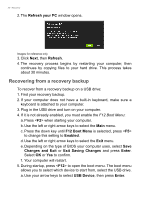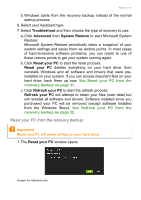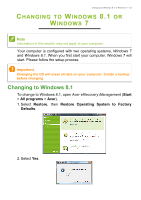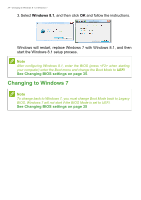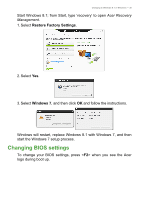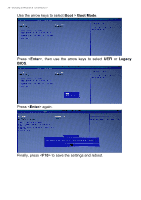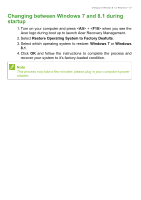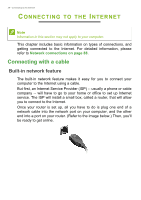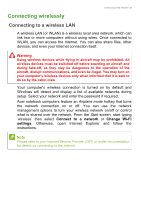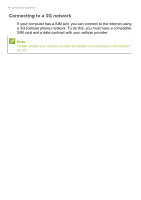Acer TravelMate P455-MG User Manual - Page 35
Changing BIOS settings, Restore Factory Settings, Windows 7
 |
View all Acer TravelMate P455-MG manuals
Add to My Manuals
Save this manual to your list of manuals |
Page 35 highlights
Changing to Windows 8.1 or Windows 7 - 35 Start Windows 8.1; from Start, type 'recovery' to open Acer Recovery Management. 1. Select Restore Factory Settings. 2. Select Yes. 3. Select Windows 7, and then click OK and follow the instructions. Windows will restart, replace Windows 8.1 with Windows 7, and then start the Windows 7 setup process. Changing BIOS settings To change your BIOS settings, press when you see the Acer logo during boot up.
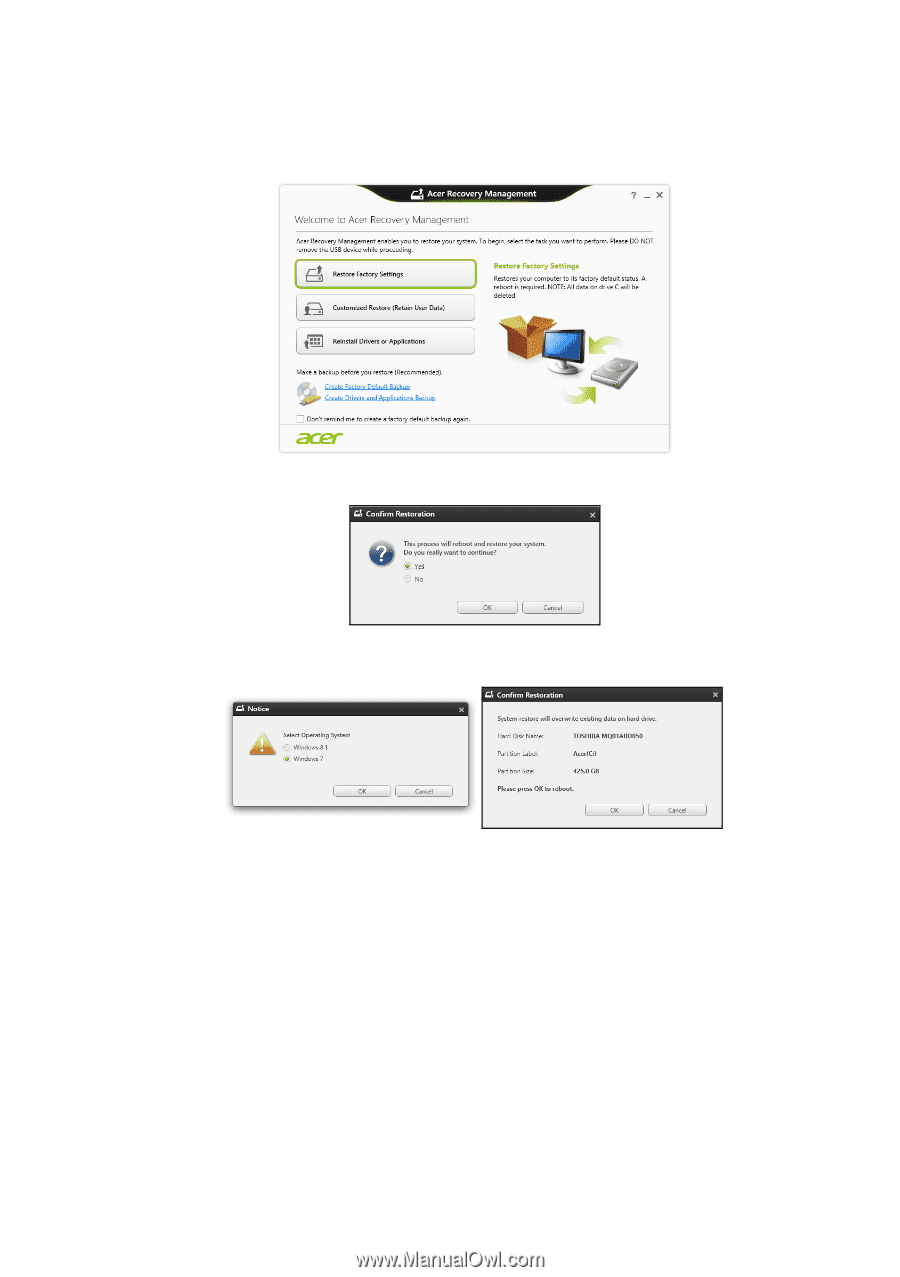
Changing to Windows 8.1 or Windows 7 - 35
Start Windows 8.1; from Start, type ‘recovery’ to open
Acer Recovery
Management
.
1.Select
Restore Factory Settings
.
2.Select
Yes
.
3.Select
Windows 7
, and then click
OK
and follow the instructions.
Windows will restart, replace Windows 8.1 with Windows 7, and then
start the Windows 7 setup process.
Changing BIOS settings
To change your BIOS settings, press <
F2
> when you see the Acer
logo during boot up.