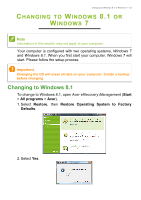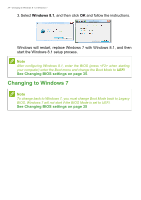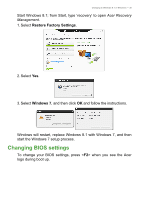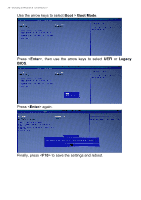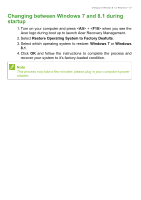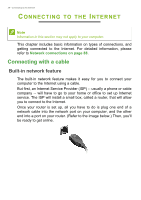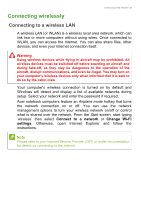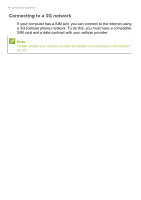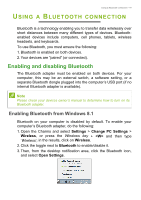Acer TravelMate P455-MG User Manual - Page 37
Changing between Windows 7 and 8.1 during startup, Restore Operating System to Factory Deafults
 |
View all Acer TravelMate P455-MG manuals
Add to My Manuals
Save this manual to your list of manuals |
Page 37 highlights
Changing to Windows 8.1 or Windows 7 - 37 Changing between Windows 7 and 8.1 during startup 1. Turn on your computer and press + when you see the Acer logo during boot up to launch Acer Recovery Management. 2. Select Restore Operating System to Factory Deafults. 3. Select which operating system to restore: Windows 7 or Windows 8.1. 4. Click OK and follow the instructions to complete the process and recover your system to it's factory-loaded condition. Note This process may take a few minutes; please plug in your computer's power adapter.
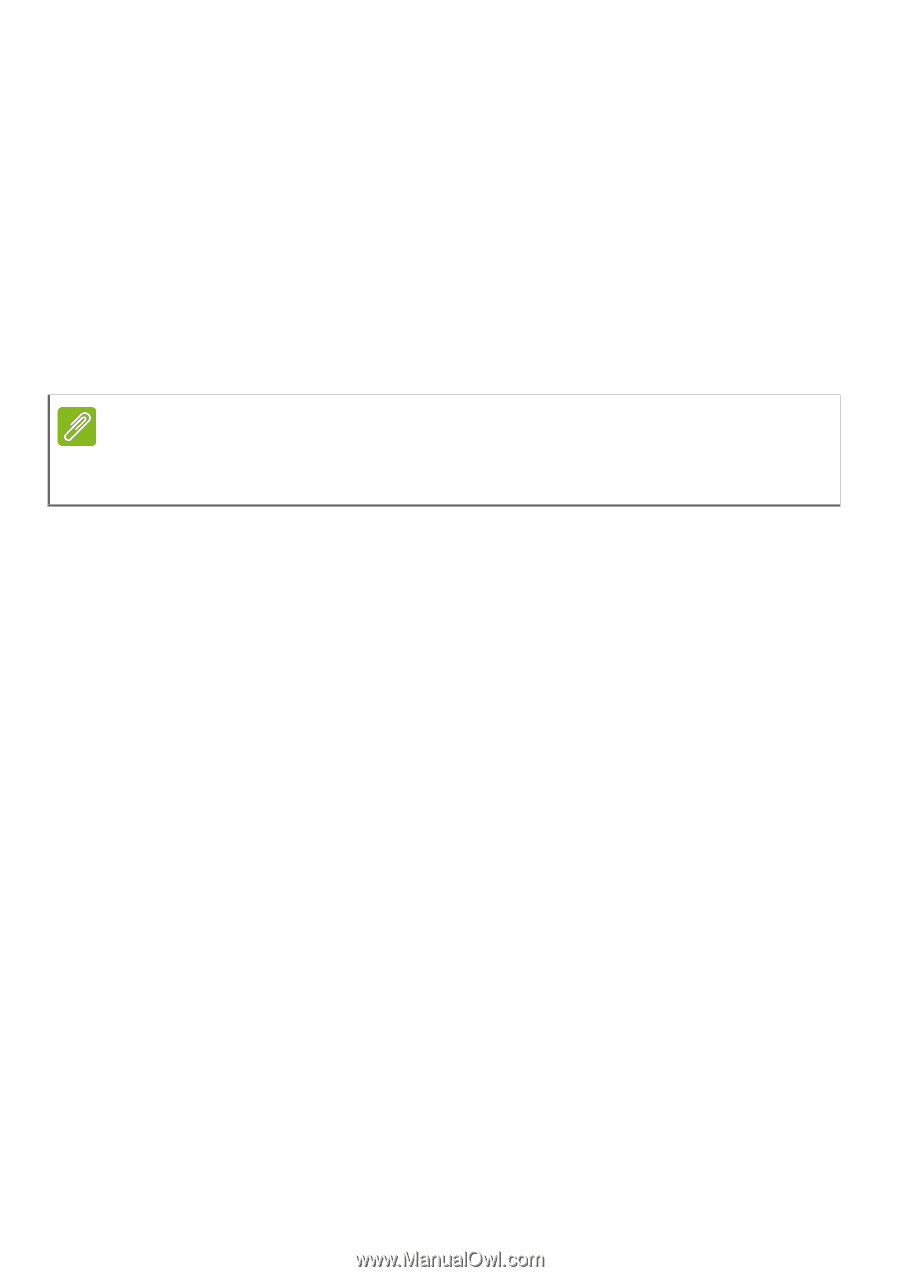
Changing to Windows 8.1 or Windows 7 - 37
Changing between Windows 7 and 8.1 during
startup
1.Turn on your computer and press <
Alt
> + <
F10
> when you see the
Acer logo during boot up to launch Acer Recovery Management.
2.Select
Restore Operating System to Factory Deafults
.
3.Select which operating system to restore:
Windows 7
or
Windows
8.1
.
4.Click
OK
and follow the instructions to complete the process and
recover your system to it’s factory-loaded condition.
Note
This process may take a few minutes; please plug in your computer’s power
adapter.