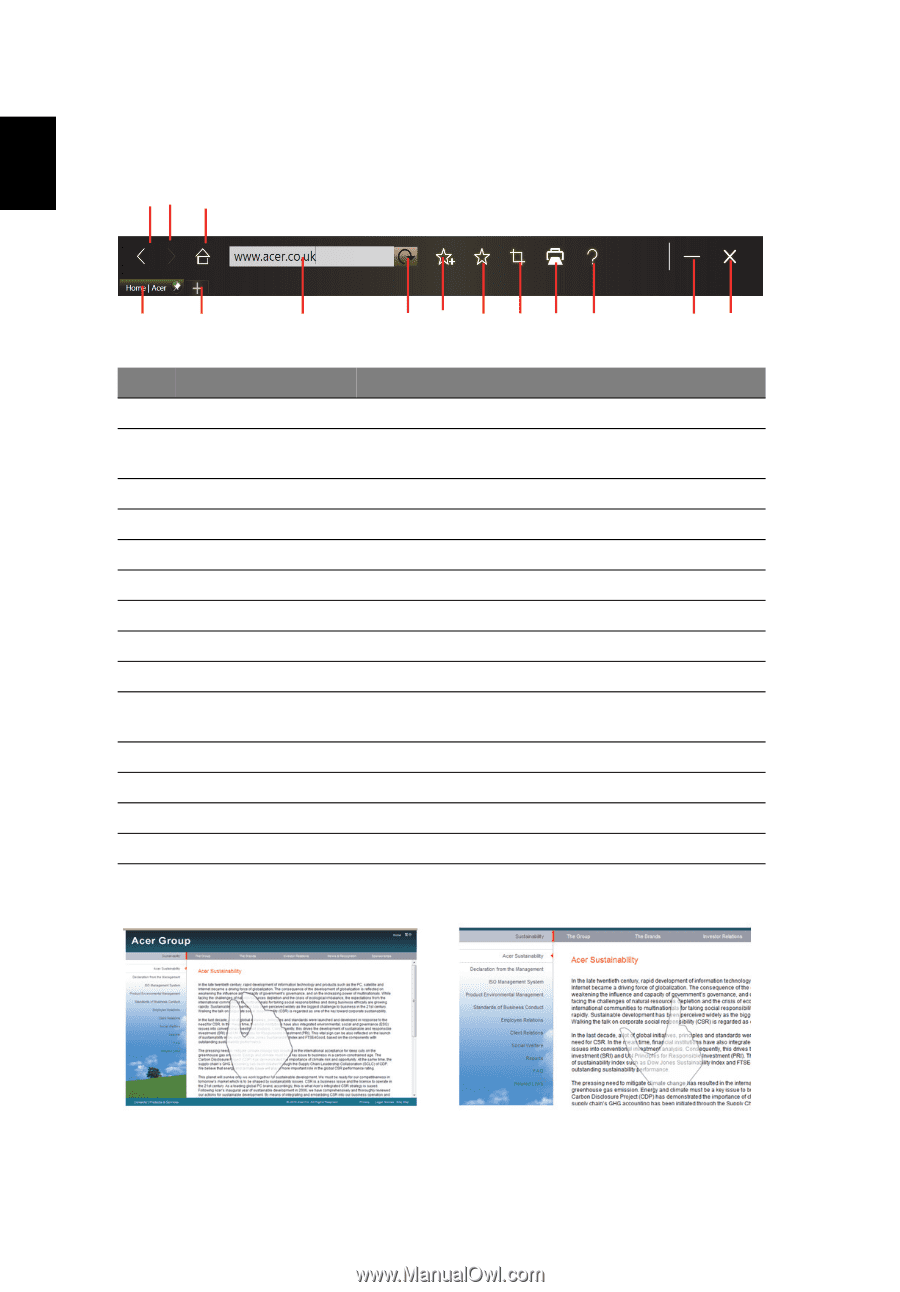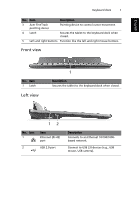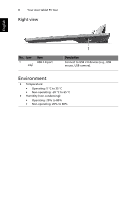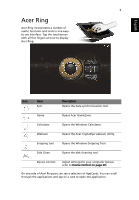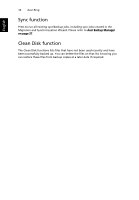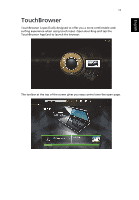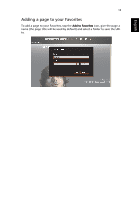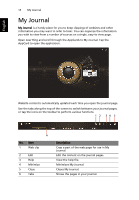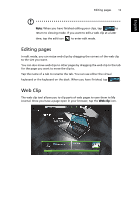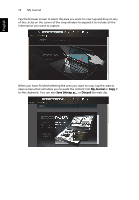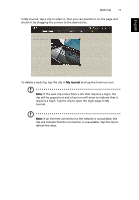Acer W500P User Manual - Page 31
English, Description, Journal, Scrapbook
 |
View all Acer W500P manuals
Add to My Manuals
Save this manual to your list of manuals |
Page 31 highlights
English 12 TouchBrowser To enter a website address, tap the URL bar. A keyboard icon will display, allowing you to open a virtual keyboard and enter text, or use handwriting to enter the URL. 12 3 4 5 6 7 8 9 10 11 12 13 14 No. Item 1 Back 2 Forward 3 Home 4 Tabs 5 Open new tab 6 URL bar 7 Refresh 8 Add to favorites 9 Favorites 10 Web Clip 11 Print 12 Help 13 Minimize 14 Close Description Go back one page. Go forward to the next page in the browsing history. Open the defined home page. Shows the pages currently open. Tap to open a new tab. Shows the address of the current page. Refreshes the current tab content. Add the current page to your favorites. Open the list of your favorites / history. Crop a part of the web page for use in My Journal or Scrapbook. Print the page. View the Help file. Minimizes the browser. Closes the browser. You can use a pinch action to zoom in to content on the page.