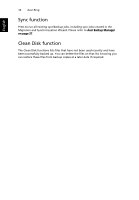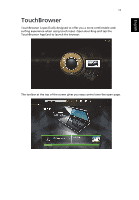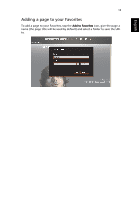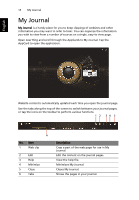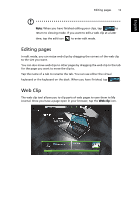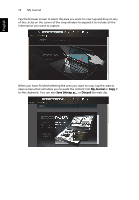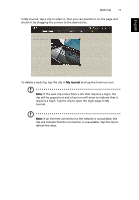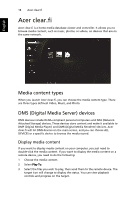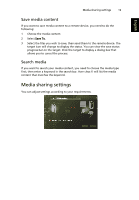Acer W500P User Manual - Page 34
Editing s, Web Clip
 |
View all Acer W500P manuals
Add to My Manuals
Save this manual to your list of manuals |
Page 34 highlights
Editing pages 15 English Note: When you have finished editing your clips, tap to return to viewing mode. If you want to edit a web clip at a later time, tap the edit icon to enter edit mode. Editing pages In edit mode, you can resize web clips by dragging the corners of the web clip to the size you want. You can also move web clips to other pages by dragging the web clip to the tab for the page you want to move the clip to. Tap the name of a tab to rename the tab. You can use either the virtual keyboard or the keyboard on the dock. When you have finished, tap . Web Clip The web clip tool allows you to clip parts of web pages to save them to My Journal. Once you have a page open in your browser, tap the Web clip icon.

English
Editing pages
15
Note
: When you have finished editing your clips, tap
to
return to viewing mode. If you want to edit a web clip at a later
time, tap the edit icon
to enter edit mode.
Editing pages
In edit mode, you can resize web clips by dragging the corners of the web clip
to the size you want.
You can also move web clips to other pages by dragging the web clip to the tab
for the page you want to move the clip to.
Tap the name of a tab to rename the tab. You can use either the virtual
keyboard or the keyboard on the dock. When you have finished, tap
.
Web Clip
The web clip tool allows you to clip parts of web pages to save them to My
Journal. Once you have a page open in your browser, tap the
Web clip
icon.