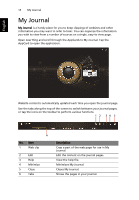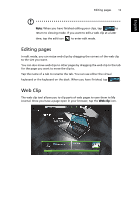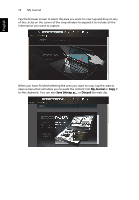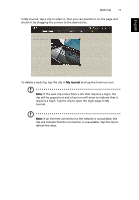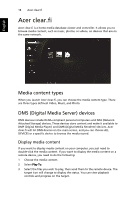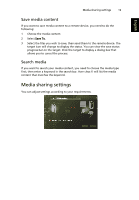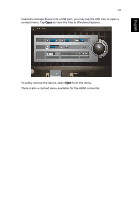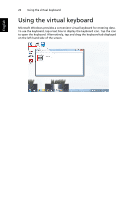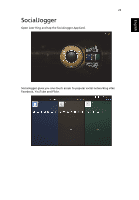Acer W500P User Manual - Page 38
Media sharing settings, Save media content, Search media
 |
View all Acer W500P manuals
Add to My Manuals
Save this manual to your list of manuals |
Page 38 highlights
Media sharing settings 19 English Save media content If you want to save media content to a remote device, you need to do the following: 1 Choose the media content. 2 Select Save To. 3 Select the files you wish to save, then send them to the remote device. The target icon will change to display the status. You can view the save status progress bar on the target. Click the target to display a dialog box that allows you to cancel the process. Search media If you want to search your media content, you need to choose the media type first; then enter a keyword in the search bar. Acer clear.fi will list the media content that matches the keyword. Media sharing settings You can adjust settings according to your requirements.
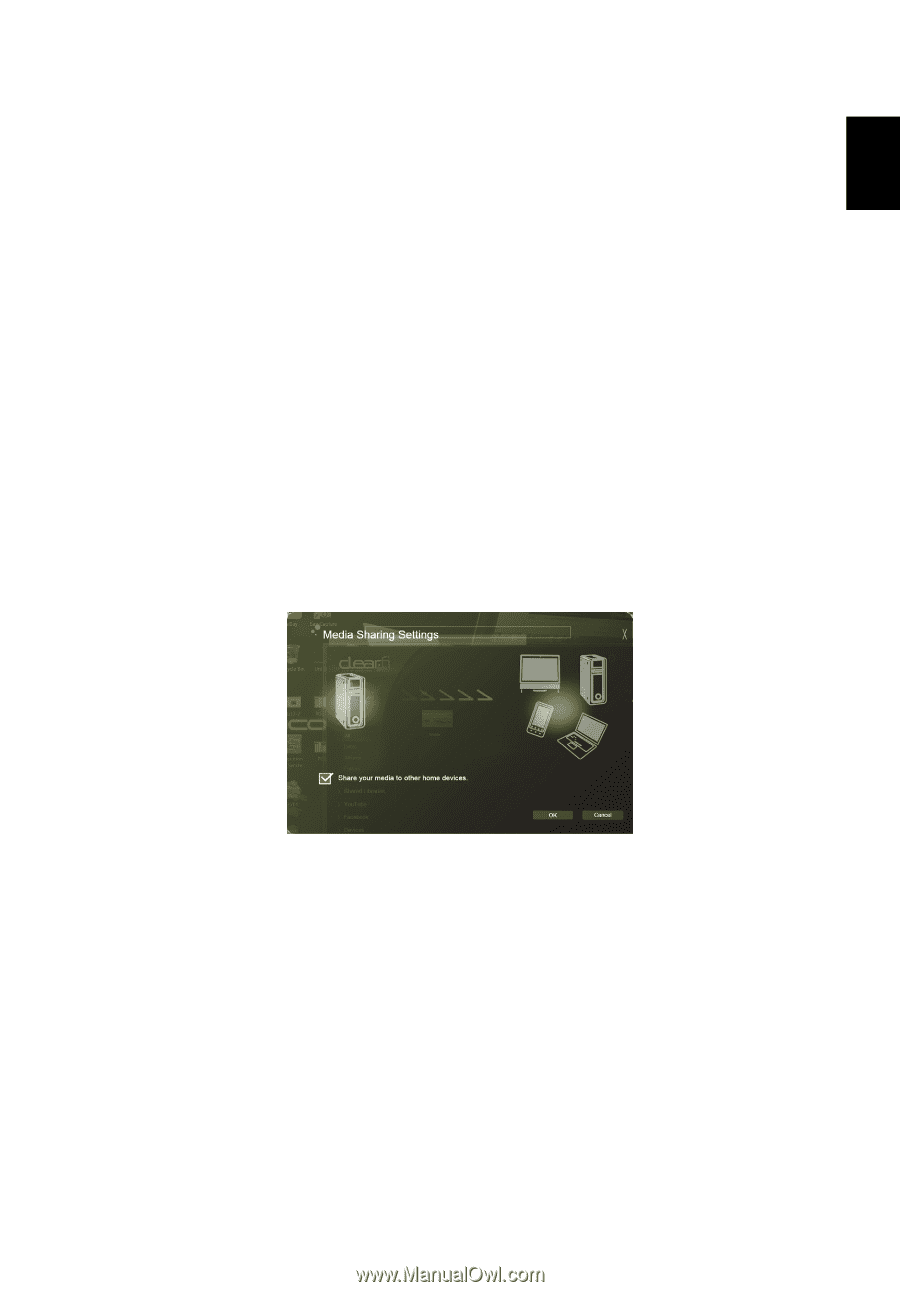
English
Media sharing settings
19
Save media content
If you want to save media content to a remote device, you need to do the
following:
1
Choose the media content.
2
Select
Save To
.
3
Select the files you wish to save, then send them to the remote device. The
target icon will change to display the status. You can view the save status
progress bar on the target. Click the target to display a dialog box that
allows you to cancel the process.
Search media
If you want to search your media content, you need to choose the media type
first; then enter a keyword in the search bar. Acer clear.fi will list the media
content that matches the keyword.
Media sharing settings
You can adjust settings according to your requirements.