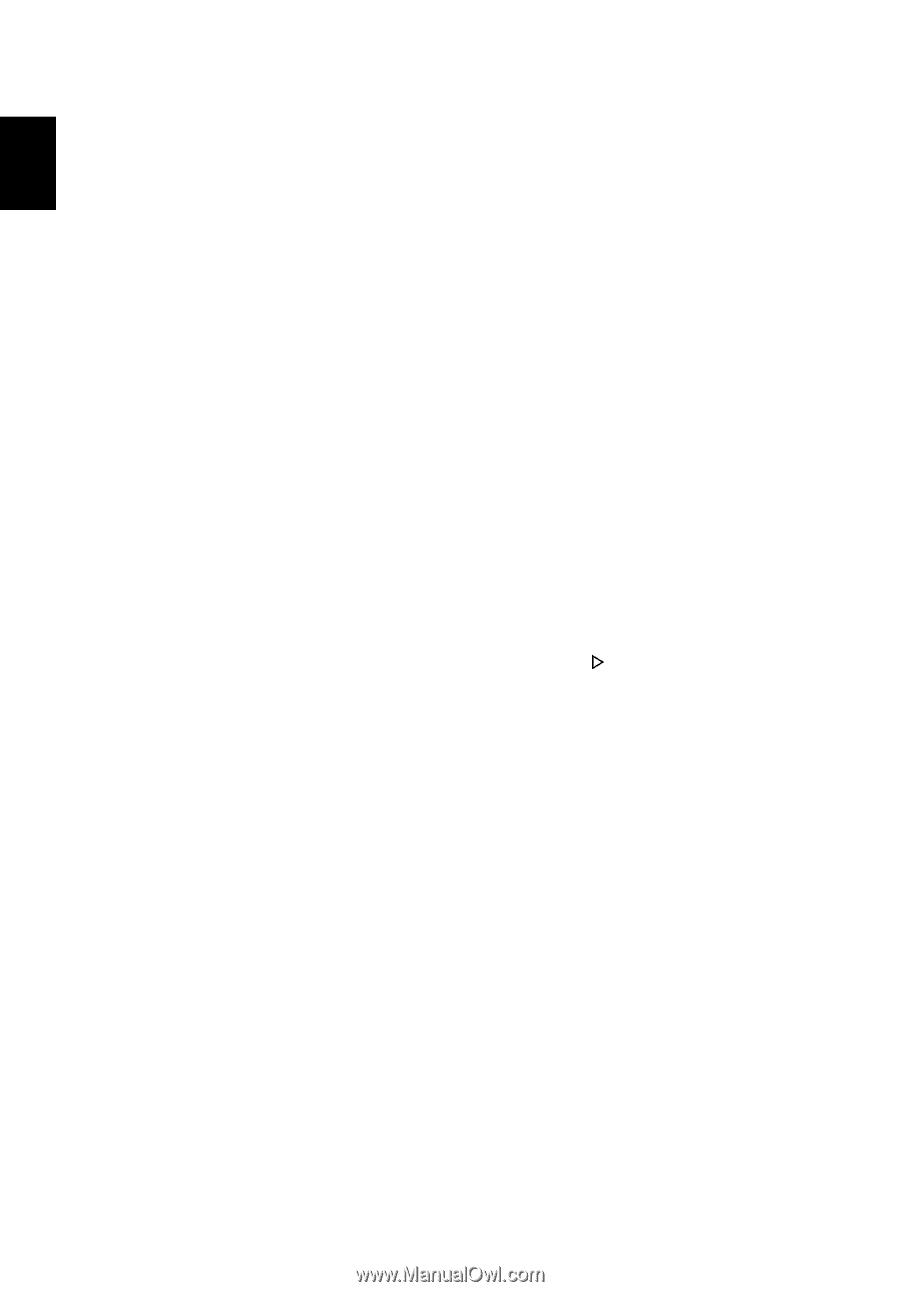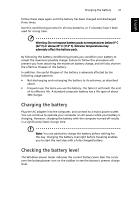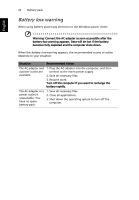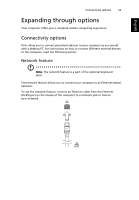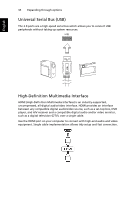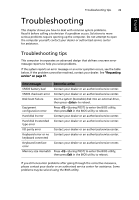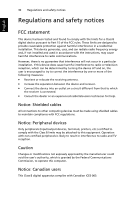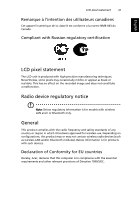Acer W500P User Manual - Page 55
Frequently asked questions
 |
View all Acer W500P manuals
Add to My Manuals
Save this manual to your list of manuals |
Page 55 highlights
English 36 Frequently asked questions Frequently asked questions The following is a list of possible situations that may arise during the use of your computer. Easy solutions are provided for each one. I turned on the power, but the computer does not start or boot up. Look at the power indicator: • If it is not lit, no power is being supplied to the computer. Check the following: • If you are using on the battery, it may be low and unable to power the computer. Connect the AC adapter to recharge the battery pack. • Make sure that the AC adapter is properly plugged into the computer and to the power outlet. Nothing appears on the screen. The computer's power management system automatically blanks the screen to save power. Press any key to turn the display back on. If pressing a key does not turn the display back on, three things might be the cause: • The brightness level might be too low. Press + < > (increase) to adjust the brightness level. • If the Sleep indicator is lit, the computer is in Sleep mode. Press and release the power button to resume. No audio is heard from the computer. Check the following: • The volume may be muted. In Windows, look at the volume control (speaker) icon on the taskbar. If it is crossed-out, click on the icon and deselect the Mute all option. • The volume level may be too low. In Windows, look at the volume control icon on the taskbar. You can also use the volume control buttons to adjust the volume. • If headphones, earphones or external speakers are connected to the lineout port on the computer, the internal speakers automatically turn off. The printer does not work. Check the following: • Make sure that the printer is connected to a power outlet and that it is