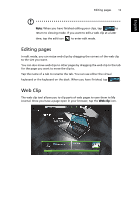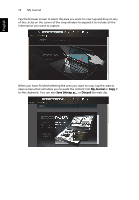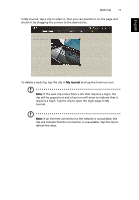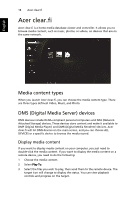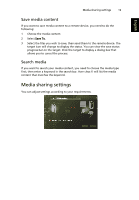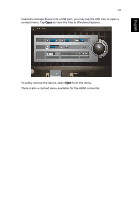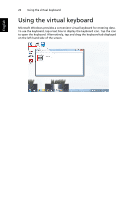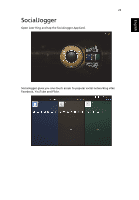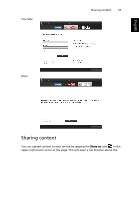Acer W500P User Manual - Page 39
Device Control
 |
View all Acer W500P manuals
Add to My Manuals
Save this manual to your list of manuals |
Page 39 highlights
English 20 Device Control Device Control Device Control is a convenient way for you to control the screen brightness and adjust the volume to suit your needs. It also indicates the location of each port on your computer and allows you to turn your connectivity devices on or off, select a power scheme, lock your computer, turn it off, or place it in Sleep mode. The Device Control UI also indicates if the tablet is docked: Or if the tablet is undocked: If you have any devices plugged into a USB port or the HDMI port, Device Control will show what type of device is plugged into each port. If you have

Device Control
20
English
Device Control
Device Control is a convenient way for you to control the screen brightness and
adjust the volume to suit your needs. It also indicates the location of each port
on your computer and allows you to turn your connectivity devices on or off,
select a power scheme, lock your computer, turn it off, or place it in Sleep
mode.
The Device Control UI also indicates if the tablet is docked:
Or if the tablet is undocked:
If you have any devices plugged into a USB port or the HDMI port, Device
Control will show what type of device is plugged into each port. If you have