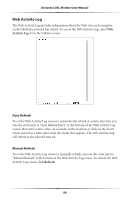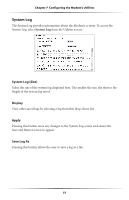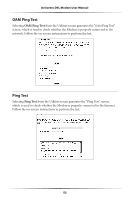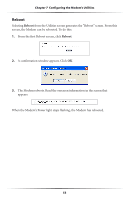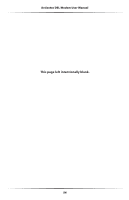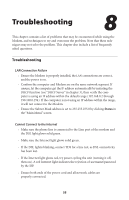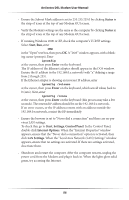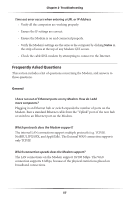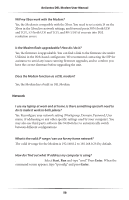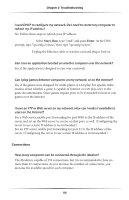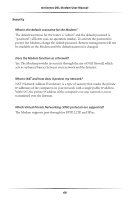Actiontec GT701D User Manual - Page 58
Troubleshooting - dsl light blinking
 |
View all Actiontec GT701D manuals
Add to My Manuals
Save this manual to your list of manuals |
Page 58 highlights
Troubleshooting 8 This chapter contains a list of problems that may be encountered while using the Modem, and techniques to try and overcome the problem. Note that these techniques may not solve the problem. This chapter also include a list of frequently asked questions. Troubleshooting LAN Connection Failure t Ensure the Modem is properly installed, the LAN connections are correct, and the power is on. t Confirm the computer and Modem are on the same network segment. If unsure, let the computer get the IP address automatically by initiating the DHCP function (see "DHCP Server" in chapter 3), then verify the computer is using an IP address within the default range (192.168.0.2 through 198.168.0.254). If the computer is not using an IP address within the range, it will not connect to the Modem. t Ensure the Subnet Mask address is set to 255.255.255.0 by clicking Status in the "Main Menu" screen. Cannot Connect to the Internet t Make sure the phone line is connected to the Line port of the modem and the DSL light glows solid green. t Make sure the Internet light glows solid green. t If the DSL lightis blinking, contact TDS for a line test, as DSL connectivity has been lost. t If the Internet light glows red, try power cycling the unit (turning it off, then on). A red Internet light indicates the rejection of username\password by the ISP. t Ensure both ends of the power cord and all network cables are properly connected. 55