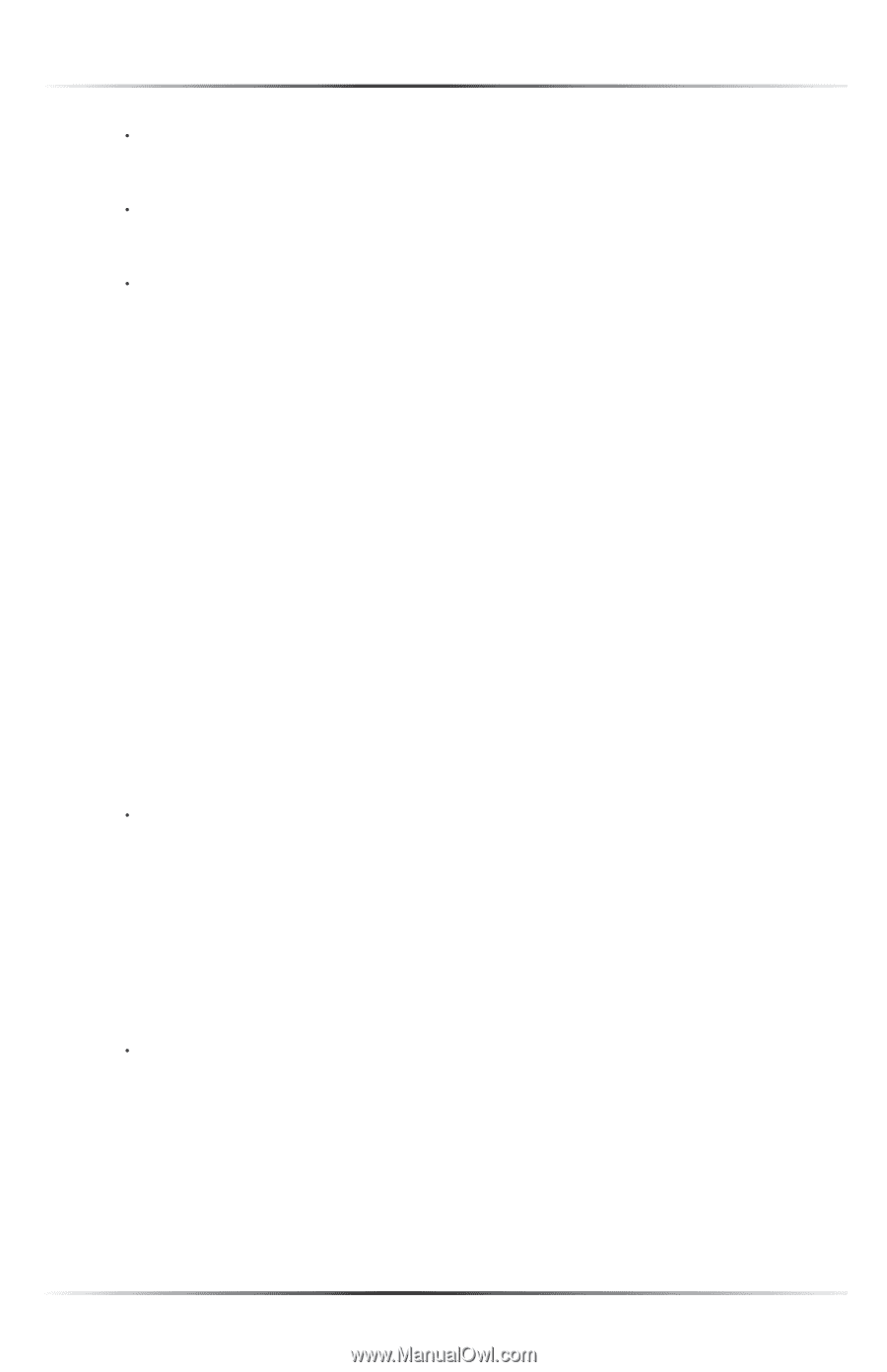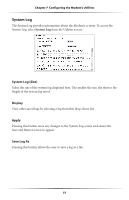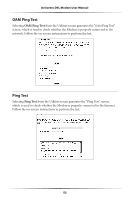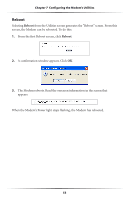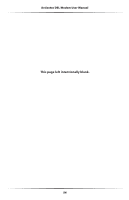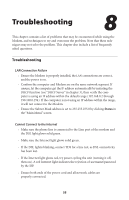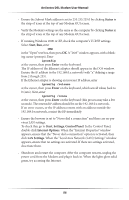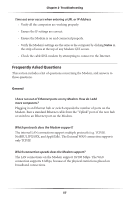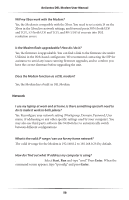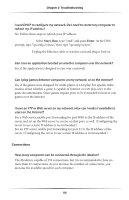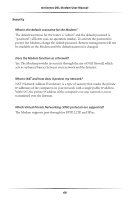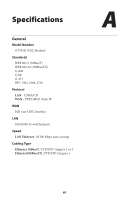Actiontec GT701D User Manual - Page 59
When the Local Area Network LAN Settings window - ethernet dsl modem
 |
View all Actiontec GT701D manuals
Add to My Manuals
Save this manual to your list of manuals |
Page 59 highlights
Actiontec DSL Modem User Manual t Ensure the Subnet Mask address is set to 255.255.255.0 by clicking Status in the strip of icons at the top of any Modem GUI screen. t Verify the Modem's settings are the same as the computer by clicking Status in the strip of icons at the top of any Modem GUI screen. t If running Windows 2000 or XP, check the computer's TCP/IP settings. Select Start, Run, enter CMD in the "Open" text box, then press OK. A "DOS" window appears, with a blinking cursor (prompt). Enter ipconfig at the cursor, then press Enter on the keyboard. The IP address of the Ethernet adapter should appear in the DOS window. Ensure the IP address in the 192.168.0.x network (with "x" defining a range from 2 though 255). If the Ethernet adapter is showing an incorrect IP address, enter ipconfig /release at the cursor, then press Enter on the keyboard, which sets all values back to 0 (zero). Next, enter ipconfig /renew at the cursor, then press Enter on the keyboard (this process may take a few seconds). The renewed IP address should be on the 192.168.0.x network. If an error occurs, or the IP address renews with an address outside the 192.168.0.x network, contact the ISP immediately t Ensure the browser is set to "Never dial a connection" and there are no previous LAN settings. To check this, go to Start, Settings, Control Panel. In the Control Panel, double-click Internet Options. When the "Internet Properties" window appears, ensure that the "Never dial a connection" option is activated, then click LAN Settings. When the "Local Area Network (LAN) Settings" window appears, ensure that no settings are activated. If there are settings activated, deactivate them. t Shutdown and restart the computer. After the computer restarts, unplug the power cord from the Modem and plug it back in. When the lights glow solid green, try accessing the Internet. 56