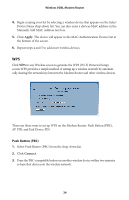Actiontec V1000H User Manual - Page 22
WEP Wireless Security, If you selected WEP in step 2 of the previous procedure, the following
 |
View all Actiontec V1000H manuals
Add to My Manuals
Save this manual to your list of manuals |
Page 22 highlights
Chapter 3 Wireless Settings 4. Under step 4 in the Wireless Modem Router screen, select the radio button next to Use Default Security Key/Passphrase. The Modem Router automatically generates a strong security key that is difficult to crack. Be sure to write down the secuirty key, which appears in green text. You will need it to connect other wireless devices to the Modem Router's wireless network. 5. Click Apply. The Modem Router's wireless network is now functional and using the security type you selected. WEP Wireless Security If you selected WEP in step 2 of the previous procedure, the following screen appears: 19

19
Chapter 3
Wireless Settings
Under step 4 in the Wireless Modem Router screen, select the radio button
4.
next to Use Default Security Key/Passphrase. The Modem Router automatically
generates a strong security key that is difficult to crack. Be sure to write down
the secuirty key, which appears in green text. You will need it to connect other
wireless devices to the Modem Router’s wireless network.
Click
5.
Apply
. The Modem Router’s wireless network is now functional and
using the security type you selected.
WEP Wireless Security
If you selected WEP in step 2 of the previous procedure, the following
screen appears: