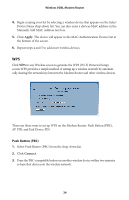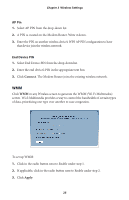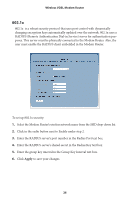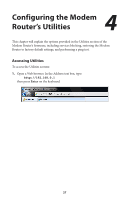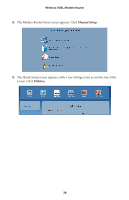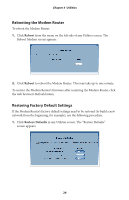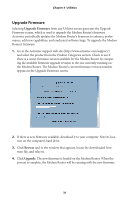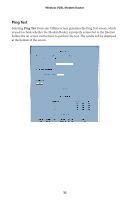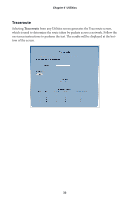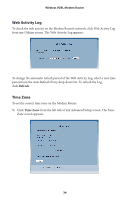Actiontec V1000H User Manual - Page 32
Rebooting the Modem Router, Restoring Factory Default Settings, Reboot, Restore, Defaults
 |
View all Actiontec V1000H manuals
Add to My Manuals
Save this manual to your list of manuals |
Page 32 highlights
Chapter 4 Utilities Rebooting the Modem Router To reboot the Modem Router: 1. Click Reboot from the menu on the left side of any Utilities screen. The Reboot Modem screen appears. 2. Click Reboot to reboot the Modem Router. This may take up to one minute. To reenter the Modem Router's firmware after restarting the Modem Router, click the web browser's Refresh button. Restoring Factory Default Settings If the Modem Router's factory default settings need to be restored (to build a new network from the beginning, for example), use the following procedure: 1. Click Restore Defaults in any Utilities screen. The "Restore Defaults" screen appears. 29
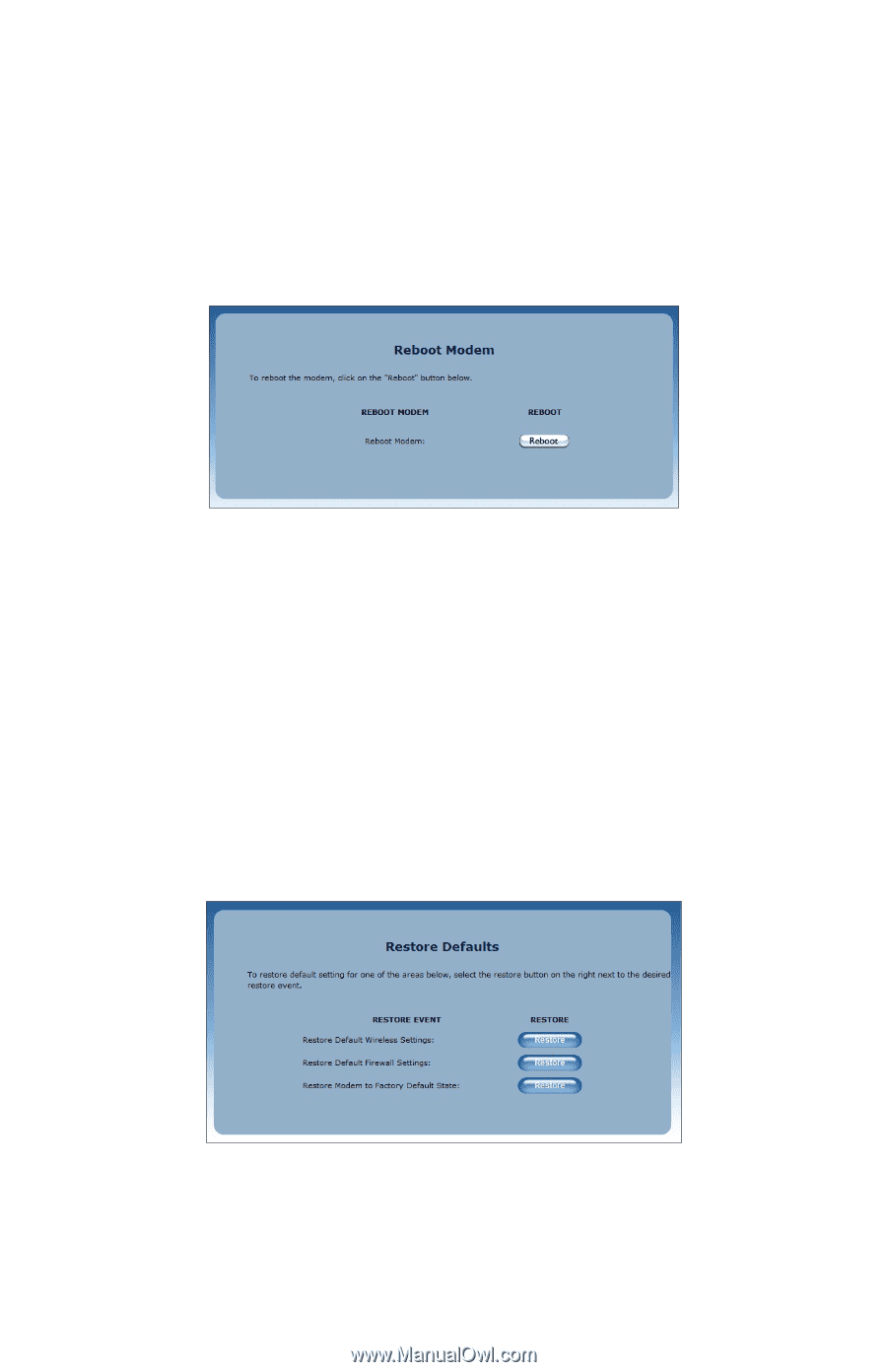
29
Chapter 4
Utilities
Rebooting the Modem Router
To reboot the Modem Router:
Click
1.
Reboot
from the menu on the left side of any Utilities screen. The
Reboot Modem screen appears.
Click
2.
Reboot
to reboot the Modem Router. This may take up to one minute.
To reenter the Modem Router’s firmware after restarting the Modem Router, click
the web browser’s Refresh button.
Restoring Factory Default Settings
If the Modem Router’s factory default settings need to be restored (to build a new
network from the beginning, for example), use the following procedure:
Click
1.
Restore
Defaults
in any Utilities screen. The “Restore Defaults”
screen appears.