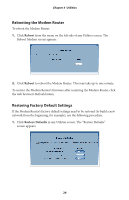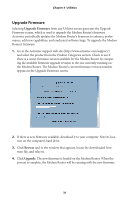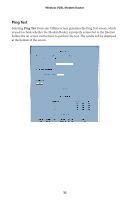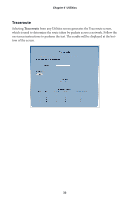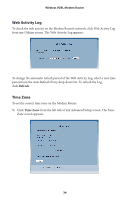Actiontec V1000H User Manual - Page 37
Web Activity Log, Time Zone, Refresh
 |
View all Actiontec V1000H manuals
Add to My Manuals
Save this manual to your list of manuals |
Page 37 highlights
Wireless VDSL Modem Router Web Activity Log To check the web activity on the Modem Router's network, click Web Activiy Log from any Utilities screen. The Web Activity Log appears: To change the automatic refresh period of the Web Activity Log, select a new time period from the Auto Refresh Every drop-down list. To refresh the Log, click Refresh. Time Zone To set the correct time zone on the Modem Router: 1. Click Time Zone from the left side of any Advanced Setup screen. The Time Zone screen appears. 34

34
Wireless VDSL Modem Router
Web Activity Log
To check the web activity on the Modem Router’s network, click Web Activiy Log
from any Utilities screen. The Web Activity Log appears:
To change the automatic refresh period of the Web Activity Log, select a new time
period from the Auto Refresh Every drop-down list. To refresh the Log,
click
Refresh
.
Time Zone
To set the correct time zone on the Modem Router:
Click
1.
Time Zone
from the left side of any Advanced Setup screen. The Time
Zone screen appears.