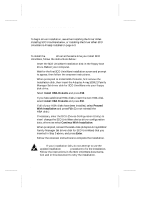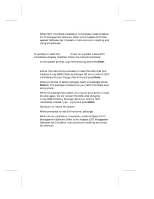Adaptec 131U2 Hardware Guide - Page 65
Starting the SCSI, Utility
 |
UPC - 760884136041
View all Adaptec 131U2 manuals
Add to My Manuals
Save this manual to your list of manuals |
Page 65 highlights
Using SCSISelect and Disk Utilities Starting the SCSISelect Utility To start SCSISelect, press the F6 key when the following prompt appears when you turn on or reboot your system: Press for SCSISelect (TM) Utility! The menu that appears displays the options Configure/View Host Adapter Settings and SCSI Disk Utilities, as shown in Figure A-1. Adaptec Array1000 Family SCSISelect(TM) Utility Adaptec Array1000 Family at Bus:Channel 00:A Would you like to configure the PCI device, or run the SCSI disk utilities? Select the option and press . Press to switch between color and monochrome modes. Options Configure/View Host Adapter Settings SCSI Disk Utilities Arrow keys to move cursor, to select option, to exit (*=default) Figure A-1. SCSISelect Menu Using SCSISelect Menus To select a SCSISelect menu option, move the cursor to the option with the ↑ and ↓ keys, then press Enter. In some cases, selecting an option displays another menu. You can return to the previous menu at any time by pressing Esc. To restore the original SCSISelect default values, press F6 from the Configure/View Host Adapter Settings screen. To toggle the display between color and monochrome modes, press F5 from the main SCSISelect screen (this feature does not work on some monitors). Exiting SCSISelect To exit SCSISelect, press Esc until a message prompts you to exit (if you changed any host adapter settings, you are prompted to save the changes before you exit). Select Yes to exit, then press any key to reboot the system. Any changes you made in SCSISelect take effect after the system boots. A-3