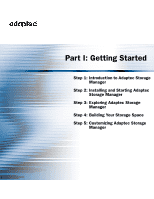Adaptec 4800SAS User Guide - Page 19
Adding Enhanced Features, Unlocking the Enhanced Features
 |
UPC - 760884149355
View all Adaptec 4800SAS manuals
Add to My Manuals
Save this manual to your list of manuals |
Page 19 highlights
Getting Started Step 1: Introduction to Adaptec Storage Manager ● 19 Adding Enhanced Features As you grow your storage space, you can enhance data protection and improve performance by upgrading your Adaptec controller with extra features, then manage these enhanced features with Adaptec Storage Manager. Currently, Adaptec offers the snapshot function as an upgrade feature which can be activated with a feature key (sold separately). A snapshot is a frozen image of a logical drive at a particular point in time. You can copy the data on one logical device to another logical device by creating a snapshot. For more information, see page 78. For the most up-to-date information about available upgrade features, refer to the Adaptec Web site at www.adaptec.com. Locked features-features which are unavailable without a key- have a padlock icon beside them, as shown in the example at right. If you select a locked feature, you are reminded that a key is required to unlock it. To purchase a feature key, contact your Adaptec Reseller or refer to the Adaptec Web site at www.adaptec.com. To unlock enhanced features with a feature key, see page 19. Unlocking the Enhanced Features To unlock enhanced features with a feature key: 1 In the Enterprise View, right-click the controller you want, then click Add feature key. The Add Feature Key window opens. 2 Enter the feature key, then click OK. 3 Click OK to confirm. The enhanced features are unlocked and are now ready for use.