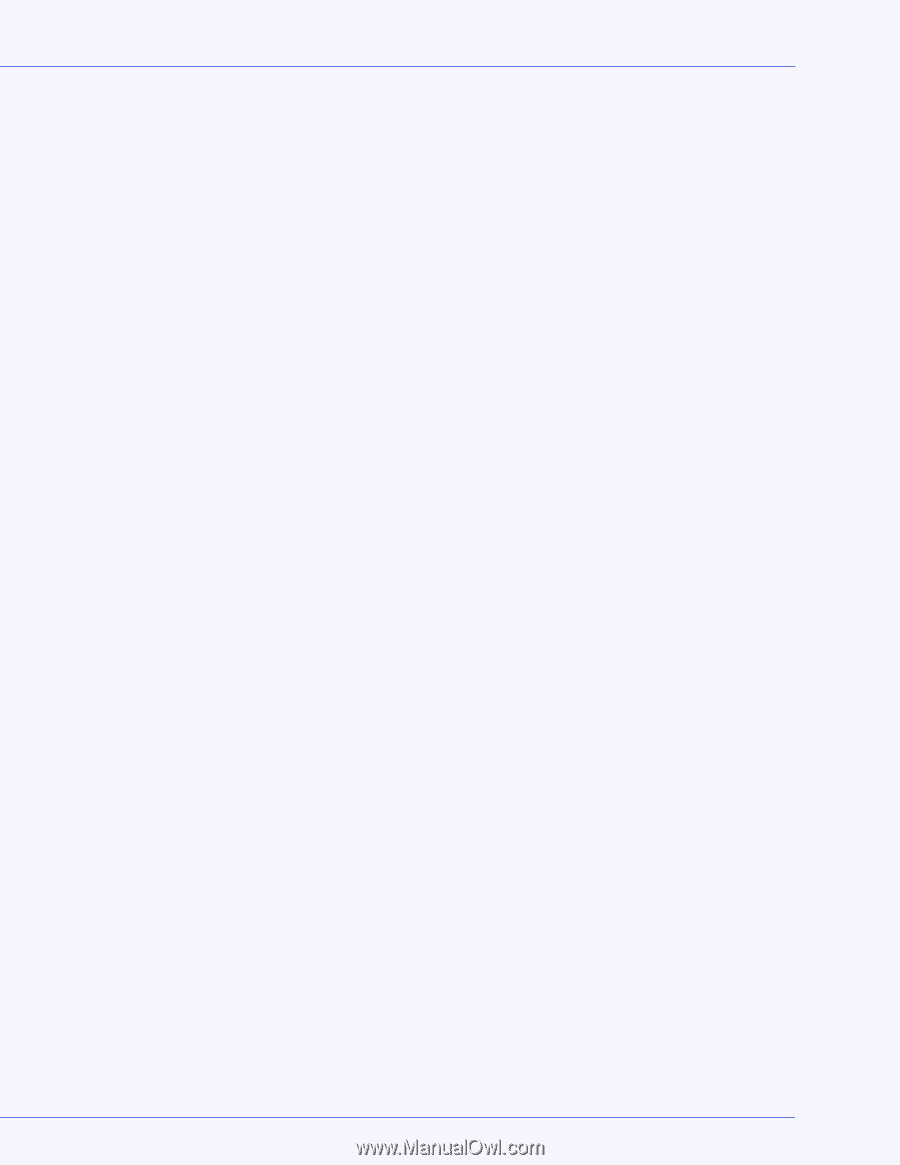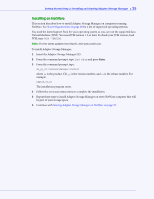Adaptec 4800SAS User Guide - Page 27
Starting Adaptec Storage Manager on Linux, Starting the Agent on Windows
 |
UPC - 760884149355
View all Adaptec 4800SAS manuals
Add to My Manuals
Save this manual to your list of manuals |
Page 27 highlights
Getting Started Step 2: Installing and Starting Adaptec Storage Manager ● 27 Starting Adaptec Storage Manager on Linux 1 Type the following command to change to the Adaptec Storage Manager installation directory: cd /usr/StorMan 2 Type the following command and press Enter: sh StorMan.sh 3 When the Log In dialog box appears (see page 26), enter the user name and password that you use to log on to your system, then click Connect. Note: Each user name has a permission level associated with it. See Understanding Permission Levels on page 28 for more information. Starting Adaptec Storage Manager on NetWare To start Adaptec Storage Manager on the NetWare operating system, type the LOAD RAIDMAN command. Starting the Adaptec Storage Manager Agent Only Note: For more information, see About the Adaptec Storage Manager Agent on page 16. To start the Adaptec Storage Manager agent only, follow the instructions for your operating system: ● To start on Windows, see the following section. ● To start on Linux, see page 28. ● To start on NetWare, see page 28. Starting the Agent on Windows On systems running Windows, the Adaptec Storage Manager agent starts automatically when the system is powered on. To verify that the agent is running: 1 Open the Windows Control Panel. 2 Double-click Administrative Tools, then double-click Services. 3 In the list of services, check that the Adaptec Storage Manager agent is installed and running. If it's not, you can choose to restart it. 4 Manage and monitor the system by logging into it as a remote system (see page 51). The Adaptec Storage Manager agent's default settings are suitable for most storage spaces. To customize the settings for your specific requirements, see page 56.