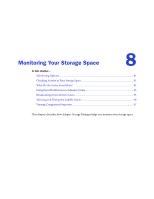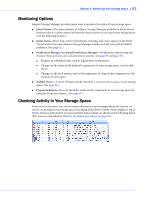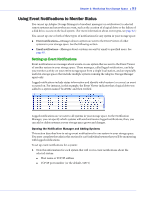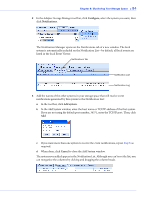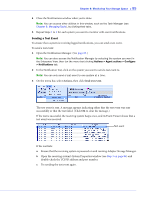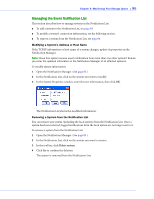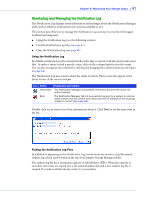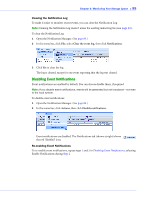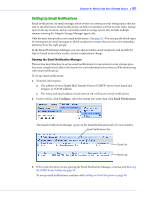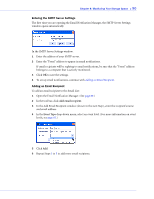Adaptec 4800SAS User Guide - Page 85
Actions, Send test event
 |
UPC - 760884149355
View all Adaptec 4800SAS manuals
Add to My Manuals
Save this manual to your list of manuals |
Page 85 highlights
Chapter 8: Monitoring Your Storage Space ● 85 4 Close the Notifications window when you're done. Note: You can access other utilities in this window, such as the Task Manager (see Chapter 9, Managing Tasks), by clicking their tabs. 5 Repeat Steps 1 to 4 for each system you want to monitor with event notifications. Sending a Test Event To ensure that a system is receiving logged notifications, you can send a test event. To send a test event: 1 Open the Notification Manager. (See page 83.) Note: You can also access the Notification Manager by selecting the system you want in the Enterprise View, then (on the menu bar) clicking Actions > Agent actions > Configure > Notifications tab. 2 In the Notification List, click on the system you want to send a test event to. Note: You can only send a test event to one system at a time. 3 On the menu bar, select Actions, then click Send test event. The test event is sent. A message appears indicating either that the test event was sent successfully or that the test failed. (Click OK to clear the message.) If the test is successful, the receiving system beeps once, and its Event Viewer shows that a test event was received. Test event If the test fails: a Ensure that the receiving system is powered on and running Adaptec Storage Manager. b Open the receiving system's System Properties window (see Step 3 on page 86) and double-check the TCP/IP address and port number. c Try sending the test event again.