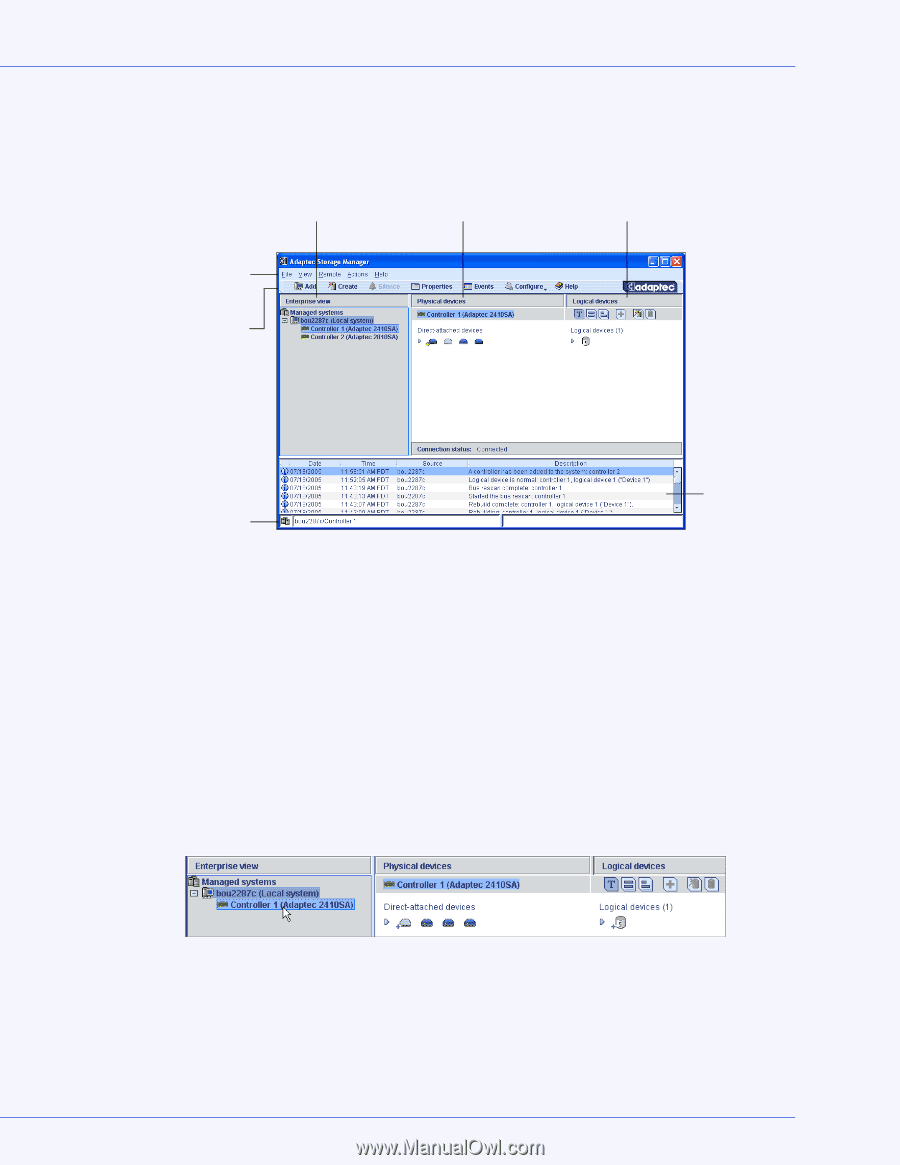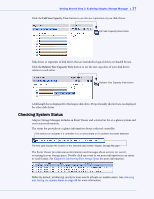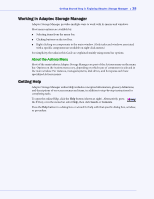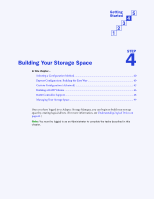Adaptec 4800SAS User Guide - Page 34
Navigating the Main Window, Using Enterprise View, Logging In to Remote Systems
 |
UPC - 760884149355
View all Adaptec 4800SAS manuals
Add to My Manuals
Save this manual to your list of manuals |
Page 34 highlights
Getting Started Step 3: Exploring Adaptec Storage Manager ● 34 Navigating the Main Window The main window of Adaptec Storage Manager has three main panels, or views, in addition to the other features shown in this figure. Enterprise View Physical Devices View Logical Devices View Menu Bar Tool Bar Status Bar Event Viewer Resize the panels and scroll horizontally or vertically as required, to view more or less information. Using Enterprise View The Enterprise View is an expandable tree that lists the local system (the computer you're working on) and any remote systems that you're logged in to. All the controllers on those systems are also listed in the Enterprise View. (See Logging In to Remote Systems on page 51 for more information about local and remote systems.) Note: See Creating Display Groups on page 53 to learn how to group related local and remote systems together in the Enterprise View. When you select a component in the Enterprise View, the disk drives and logical drives ("devices") associated with it appear in the Physical and Logical Devices Views, as shown in this figure. By selecting Controller 1 in the Enterprise View... ...the disk drives connected to Controller 1 and the logical drives created with those disk drives appear in the Physical and Logical Devices Views. You can perform most tasks by selecting a controller in the Enterprise View and working with its associated devices in the Physical and Logical Devices Views.