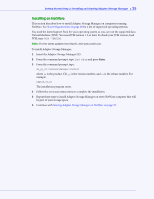Adaptec 4800SAS User Guide - Page 28
Starting the Agent on Linux, Understanding Permission Levels, Administrator Level
 |
UPC - 760884149355
View all Adaptec 4800SAS manuals
Add to My Manuals
Save this manual to your list of manuals |
Page 28 highlights
Getting Started Step 2: Installing and Starting Adaptec Storage Manager ● 28 Starting the Agent on Linux On systems running Linux, the Adaptec Storage Manager agent starts automatically when the system is powered on. To verify that the agent is running: 1 Open a shell window. 2 Enter this command: ps -ef | grep StorAgnt.sh If the agent is running, it's listed as sh StorAgnt.sh. 3 Manage and monitor the system by logging into it as a remote system (see page 51). The Adaptec Storage Manager agent's default settings are suitable for most storage spaces. To customize the settings for your specific requirements, see page 56. Starting the Agent on NetWare To start the agent: 1 From the NetWare console, type: LOAD RaidAgnt 2 Press Enter. 3 Manage and monitor the system by logging into it as a remote system (see page 51). The Adaptec Storage Manager agent's default settings are suitable for most storage spaces. To customize the settings for your specific requirements, see page 56. Understanding Permission Levels When you log in to Adaptec Storage Manager, your permission level is identical to your operating system permission level. For example, if you have Administrator permissions on your operating system, you also have Administrator permissions in Adaptec Storage Manager. Note: NetWare users only-See Configuring NetWare User Authentication on page 29. This section describes the three different permission levels. Administrator Level Logging in as an Administrator allows you full access to manage and modify the controllers, disk drives, and logical drives that are part of your storage space. To log in as an Administrator: ● Windows-Enter a valid user name and password for the Administrator or Administrative User on the system. (The Administrative User is any member of the local Administrators group, which can, in a Domain configuration, include Domain Administrators.) ● Linux-Enter root for the user name and enter the root password. ● Netware-See page 29.