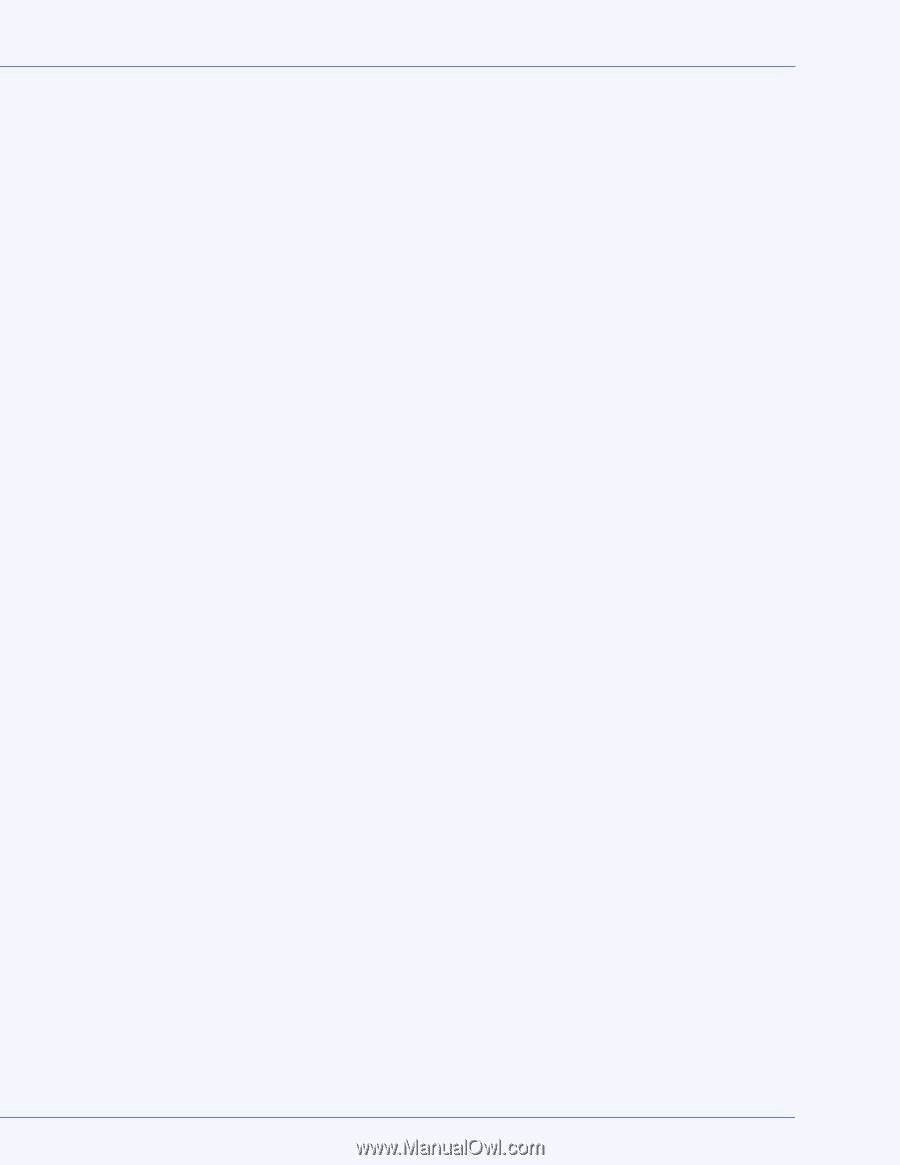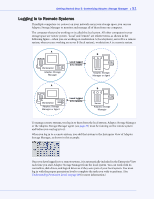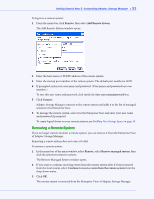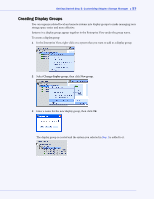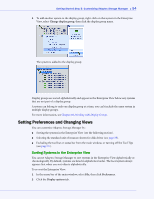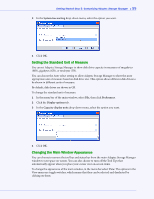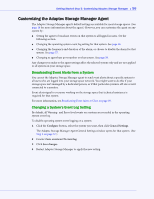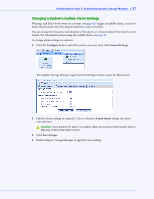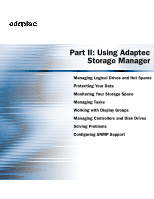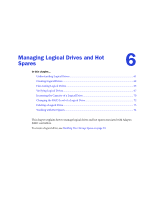Adaptec 4800SAS User Guide - Page 56
Customizing the Adaptec Storage Manager Agent, Broadcasting Event Alerts from a System
 |
UPC - 760884149355
View all Adaptec 4800SAS manuals
Add to My Manuals
Save this manual to your list of manuals |
Page 56 highlights
Getting Started Step 5: Customizing Adaptec Storage Manager ● 56 Customizing the Adaptec Storage Manager Agent The Adaptec Storage Manager agent's default settings are suitable for most storage spaces. (See page 16 for more information about the agent.) However, you can customize the agent on any system by: ● Setting the agent to broadcast events on that system to all logged-in users. See the following section. ● Changing the operating system event log setting for that system. See page 56. ● Changing the frequency and duration of the alarm, or choose to disable the alarm for that system. See page 57. ● Changing to agent base port number on that system. See page 58. Any changes you make to the agent settings affect the selected system only and are not applied to all systems in your storage space. Broadcasting Event Alerts from a System You can set the Adaptec Storage Manager agent to send event alerts about a specific system to all users who are logged into your storage space network. You might want to do this if your storage space isn't managed by a dedicated person, or if that particular system is off-site or isn't connected to a monitor. Event alerts signal to everyone working on the storage space that technical assistance is required for that system. For more information, see Broadcasting Event Alerts to Users on page 95. Changing a System's Event Log Setting By default, all Warning- and Error-level events on a system are recorded in the operating system event log. To disable operating system event logging on a system: 1 Click the Configure button, select the system you want, then click General Settings. The Adaptec Storage Manager Agent General Settings window opens for that system. (See Step 1 on page 57.) 2 Deselect Save events in OS event log. 3 Click Save changes. 4 Restart Adaptec Storage Manager to apply the new setting.