Adobe 22001438 Accessibility Guide - Page 69
How these features interact with the tag tree, Options for the TouchUp Reading Order tool
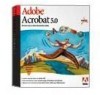 |
UPC - 718659161286
View all Adobe 22001438 manuals
Add to My Manuals
Save this manual to your list of manuals |
Page 69 highlights
ADOBE ACROBAT 7.0 62 Section 11: Repairing reading order and basic tagging problems Some pages show many highlighted regions, but if the reading order is correct, you do not need to change anything. To follow and verify the reading order for a cluster of overlapping highlighted regions, as on this page, select entries in the Order tab so that Acrobat highlights each region on the page. How these features interact with the tag tree No one-to-one relationship exists between the tags in the tag tree and the highlighted regions on the page or the entries in the Order tab. The same content that is represented by a highlighted region or entry in the Order tab may be represented by many other tags in the tag tree. The TouchUp Reading Order tool "consolidates" groups of these tags into highlighted regions so that you can follow and check the reading order more easily. As you use the TouchUp Reading Order tool and the Order tab to manipulate highlighted regions, Acrobat Professional does automatically add, remove, and rearrange the content's corresponding tags in the tag tree to match the changes. The converse is always not true, however. As you edit the tag tree, the reading order of the highlighted regions and the Order tab may not reflect the changes. Options for the TouchUp Reading Order tool Options in the dialog box The dialog box for the TouchUp Reading Order tool provides the following options: • Nine tagging buttons. Depending on which tag you apply to a highlighted region, these buttons tag the current selection as Text, Figure, Form, Figure/Caption, Heading 1, Heading 2, Heading 3, Table, Cell, Formula, or Background. These tags are explained in more detail later in this section. • Show Page Content Order. Selecting this option shows page elements as numbered highlighted regions. The sequence of numbering indicates the reading order. Click the color swatch at the right of this option to specify the color that Acrobat uses for highlighted regions. • Show Table Cells. Selecting this option shows the content of individual table cells in individual highlighted regions. This is useful for detecting rows or columns that are inappropriately merged or split. Click the color swatch at the right of this option to specify the color that Acrobat uses to highlight table cells.















