Adobe 22001438 Accessibility Guide - Page 73
Selecting content on the add content to, or subtract content
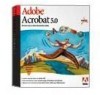 |
UPC - 718659161286
View all Adobe 22001438 manuals
Add to My Manuals
Save this manual to your list of manuals |
Page 73 highlights
ADOBE ACROBAT 7.0 66 Section 11: Repairing reading order and basic tagging problems To select a highlighted region in the Order tab: 1 Open the Order tab. 2 In the Order tab, click the plus sign (+) of the entry that represents the page that contains the highlighted regions that you want to view. 3 Select a numbered entry in the list. Each numbered entry represents a highlighted region; the number of the region is in brackets ([ ]). Acrobat highlights the region on the page. 4 To select multiple highlighted regions at once, press Shift, Ctrl (Windows), or Command (Mac OS) as you click the entries. Multiple highlighted regions that have been selected in the Order tab Selecting content on the page You must know how to use the TouchUp Reading Order tool to select text and figures on the page so that you can define new highlighted regions to fix the reading order, apply tags (for example, Figure, Table, Form Field, or Background) to content, and add alternate text to figures or descriptions to form fields. You can use keystrokes to add content to, or subtract content from, a current selection. You may want to zoom in to higher magnifications as you work. To select content on the page: 1 Select the TouchUp Reading Order tool and open the Order tab. 2 In the document pane, do the following: • To select content, drag the cursor. • To add content to the current selection, Shift-click and drag the cursor to select the content that you want to add. (The cross-hair pointer changes to include a plus sign.)















