Adobe 22001438 Accessibility Guide - Page 86
EXAMPLE 9. Changing the reading order to make a follow its reference, With this technique
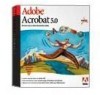 |
UPC - 718659161286
View all Adobe 22001438 manuals
Add to My Manuals
Save this manual to your list of manuals |
Page 86 highlights
ADOBE ACROBAT 7.0 79 Section 11: Repairing reading order and basic tagging problems EXAMPLE 9. Changing the reading order to make a figure follow its reference A second way to change the reading order is to drag highlighted regions on the page. This technique is most useful when you want to make a screen reader read a figure and caption at the specific point where they are referenced in the text. When you drag a highlighted region on a page, a text-insertion pointer follows the mouse to show you the exact drop location. If that location is inside another region, Acrobat splits that region to insert the dragged region into the reading order at that location, and then renumbers all highlighted regions to show the new reading order. With this technique, you are in essence "moving" figures in the reading order to follow their in-text references. Remember that this technique changes only the reading order. No content on the page changes appearance. Problem: You would like a figure and its caption to be near where they are discussed in the reading order (upper left). Solution: Click the number of the highlighted region (upper right) and drag the mouse to place the text-insertion pointer at the target location (lower left). The result (lower right) splits the target region into two regions and creates a new entry for each region in the Order tab.















