Adobe 22001438 Accessibility Guide - Page 81
EXAMPLE 6. Tagging and fixing form fields and text labels, In this complex form
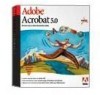 |
UPC - 718659161286
View all Adobe 22001438 manuals
Add to My Manuals
Save this manual to your list of manuals |
Page 81 highlights
ADOBE ACROBAT 7.0 74 Section 11: Repairing reading order and basic tagging problems EXAMPLE 6. Tagging and fixing form fields and text labels PDF forms often contain text labels for their form fields. Tagging the form after you add fillable form fields generally produces correct tags for the form fields. Sometimes, however, the tagging process may incorrectly merge or split the text labels for the fields, or it may separate the form field from its text label. To fix this problem, use the TouchUp Reading Order tool to select both the field and its text label and then apply the Form Field tag. Repeat this procedure for each form field. In this complex form, you would also need to correct the reading order after you complete the tagging, so that the fields read across the page correctly. See Examples 7 and 8 for instructions. Problem: Field labels in a form have been incorrectly merged and form fields are not tagged as part of the reading order (upper left). Solution: Select the first fillable field and its text label (upper right), and tag them as Form Field (center left). The result is a separate numbered region for each component (center right). Repeat across the row (lower left). After you have tagged all of the fields and text labels (lower right), you must check the proper reading order of all of the form's components and fix the reading order as needed.















