Adobe 22020403 Accessibility Guide - Page 24
Selecting the TouchUp Reading Order Tool
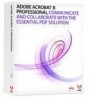 |
UPC - 883919018614
View all Adobe 22020403 manuals
Add to My Manuals
Save this manual to your list of manuals |
Page 24 highlights
22 | Acrobat 9 Pro PDF Accessibility Repair Workflow • Tag fillable form fields and their labels • Add alternative text to figures and descriptions to form fields • Fix the tagging of simple tables, and prepare complex tables for more advanced manipulation in the logical structure tree • Remove nonessential content, such as ornamental page borders, from the logical structure tree Figure 16 TouchUp Reading Order Dialog Selecting the TouchUp Reading Order Tool To select the TouchUp Reading Order Tool, do one of the following: • Choose Advanced > Accessibility > TouchUp Reading Order (ALT + AAT) • Choose Tools > Advanced Editing > TouchUp Reading Order Tool (ALT + TAG). • Click the TouchUp Reading Order tool button in the Advanced Editing toolbar. When you select TouchUp Reading Order, a dialog box opens that lets you see overlay highlights that show the order of page content (See "Figure 17 Result of Selecting the TouchUp Reading Order Tool" on page 23) PDF Accessible Repair with Adobe Acrobat 9 Pro















