Adobe 22020403 Accessibility Guide - Page 44
Set ColSpan and RowSpan attributes, Select Attribute Objects
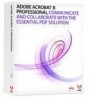 |
UPC - 883919018614
View all Adobe 22020403 manuals
Add to My Manuals
Save this manual to your list of manuals |
Page 44 highlights
42 | Acrobat 9 Pro PDF Accessibility Repair Workflow Set ColSpan and RowSpan attributes • In the Tags tab, select a or element. • Choose Properties from the Options menu. • In the TouchUp Properties dialog box, click the Tag tab, and then click Edit Attribute Objects. • Select Attribute Objects, and then click New Item to create a new Attribute Object Dictionary. • Expand the new dictionary, select the Layout attribute, and then click Change Item. • Change the Layout value to Table. • Select the Attribute Object Dictionary, and click New Item. In the Add Key And Value dialog box, type ColSpan or RowSpan in the Key box, enter the number of columns or rows spanned in the Value box, choose Integer from the Value Type pop-up menu, and click OK. Step 7: Use the Accessibility Checker to Evaluate the PDF File Once you have performed the previous steps. Check the PDF file using the Adobe Acrobat 9 Pro accessibility checker. See the document Adobe® Acrobat® 9 Pro Accessibility Guide: Using the Accessibility Checker for complete instructions. Note: The accessibility checker tools (Quick Check and Full Check) can help to identify areas of documents that may be in conflict with Adobe's interpretations of the accessibility guidelines referenced in the application and its documentation. However, these tools don't check documents against all accessibility criteria, including those in such referenced guidelines, and Adobe does not warrant that documents comply with any specific guidelines or regulations. PDF Accessible Repair with Adobe Acrobat 9 Pro










