Adobe 22020403 Accessibility Guide - Page 30
Adding Alternate Text with the TouchUp Reading Order Tool
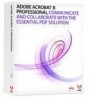 |
UPC - 883919018614
View all Adobe 22020403 manuals
Add to My Manuals
Save this manual to your list of manuals |
Page 30 highlights
28 | Acrobat 9 Pro PDF Accessibility Repair Workflow Do any of the following: • If a figure isn't tagged as a figure, select the content region you want, and then click Figure or Figure/Caption in the dialog box. • To remove text that was incorrectly combined with a figure, drag to select the text, and click the Text button in the dialog box. To include a caption that is grouped with the figure, select the figure and caption, and click the Figure/ Caption button in the dialog box. Adding Alternate Text with the TouchUp Reading Order Tool If you want screen readers to describe graphical elements that illustrate important concepts in a document, you must provide the description using alternate text. Figures aren't recognized or read by a screen reader unless you add alternate text to the tag properties. If you apply alternate text to text elements, only the description, not the actual text, is read. • Select the TouchUp Reading Order tool. • Select Show Tables And Figures in the dialog box. Figures that are missing Alternate Text will have a flag indicating "Figure - No alternate text exists" (See "Figure 18 Add / Edit Alternate Text with TouchUp Reading Order" on page 28). • Right-click the figure, and choose Edit Alternate Text from the pop-up menu. (See "Figure 18 Add / Edit Alternate Text with TouchUp Reading Order" on page 28) In the Edit Alternate Text dialog box, type a new (or edit an existing) description for the figure, and then click OK (See "Figure 19 TouchUp Reading Order Alternate Text Dialog" on page 29) Figure 18 Add / Edit Alternate Text with TouchUp Reading Order PDF Accessible Repair with Adobe Acrobat 9 Pro















