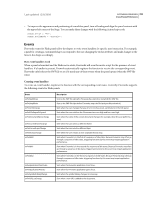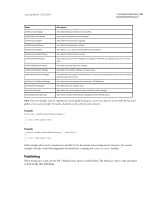Adobe 65011817 Extended User Guide - Page 304
Adding control points, Handling the user interaction
 |
UPC - 883919157368
View all Adobe 65011817 manuals
Add to My Manuals
Save this manual to your list of manuals |
Page 304 highlights
Last updated 12/8/2009 EXTENDING FIREWORKS 300 Auto Shapes You can then simplify the InsertSmartShapeAt() function with the new helper function: function InsertSmartShapeAt() { var elem = smartShape.elem; var newPath = new Path; elem.elements[0] = newPath; newPath.contours[0] = new Contour; var contour = newPath.contours[0]; var i = 0; addPathPoint(contour, i++, 0, 0); addPathPoint(contour, i++, 200, 0); addPathPoint(contour, i++, 200, 125); addPathPoint(contour, i++, 0, 125); contour.isClosed = true; } Adding control points After selecting an Auto Shape in a document, the user can click its control points to adjust the object. You must define the control points for your Auto Shape before you can define what happens to the object when the user manipulates them. The following code adds a single control point to the coordinates (0, 0): smartShape.elem.controlPoints.length++; // Establish the new control point var cp=smartShape.elem.controlPoints[smartShape.elem.controlPoints.length-1]; // Place the Control Point cp.x = 0; cp.y = 0; Handling the user interaction After you define the Auto Shape properties and control points, you need to tell Fireworks how to handle user interactions with the Auto Shape. To facilitate the interaction of the user with the Auto Shape, Fireworks sends a series of messages to the Auto Shape object as the user performs certain operations on the Auto Shape. You can write a series of functions to respond to these messages. Fireworks messages Fireworks passes the following messages to the SmartShape object as the user interacts with (inserts, moves, or changes) the shape: • "InsertSmartShapeAt" Fireworks sends this message when the user selects the shape from the Tools panel and clicks on the canvas, or drags the shape from the Auto Shapes panel to the canvas. • "BeginDragInsert" Fireworks sends this message when the user drags an Auto Shape onto the canvas. This message defines a more specific action than the "InsertSmartShapeAt" message. • "DragInsert"