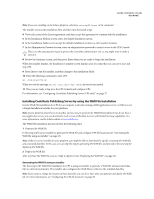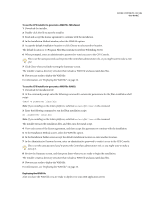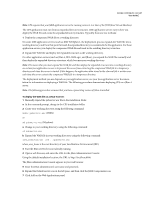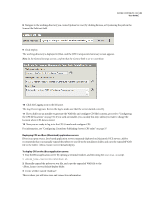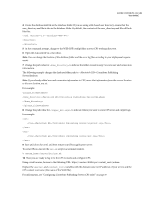Adobe 65015459 Server Guide - Page 33
Configuring the CPS file locations, To con the WAR file
 |
UPC - 883919159980
View all Adobe 65015459 manuals
Add to My Manuals
Save this manual to your list of manuals |
Page 33 highlights
ADOBE CONTRIBUTE CS3 30 User Guide Configuring the CPS file locations CPS stores user and connection information, along with logs, to your local file system, and indicate where those files are stored. To configure the WAR file: 1 At the command prompt, change to the WEB-INF\config folder in your CPS working directory. 2 Open the ckm.xml file in a text editor. 3 Change the path value for to indicate where you want to store user and connection information. Note: If you already added user and connection information in CPS, move that information from the current location to the new location you set. 4 Change the path value for to indicate where you want to store CPS error and output logs. For example: C:\Contribute Publishing Server\logs\out.log C:\Contribute Publishing Server\err.log 5 Save and close ckm.xml, and then restart your JBoss application server. 6 Now you are ready to log in to the CPS Console and configure CPS. For information, see "Configuring Contribute Publishing Server (CPS only)" on page 37.