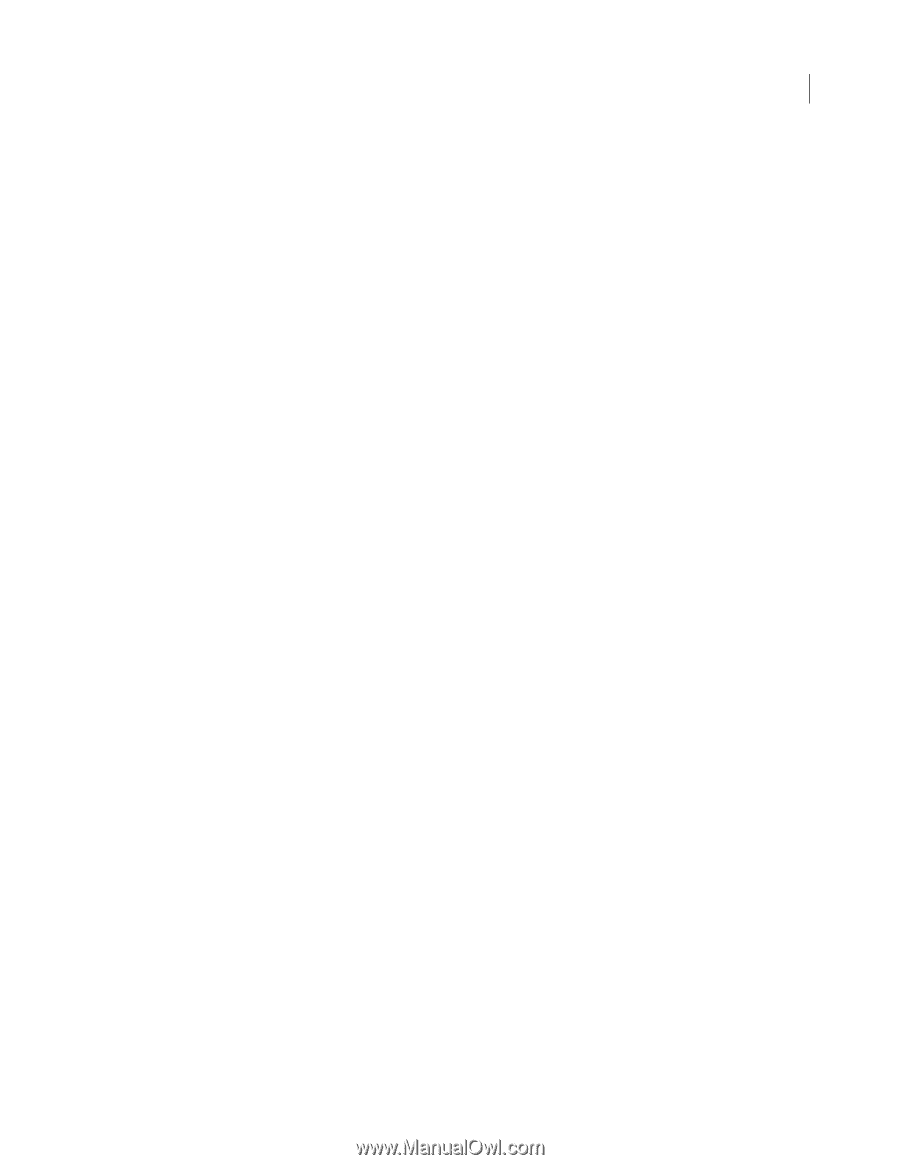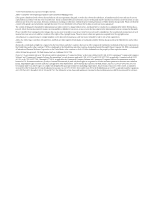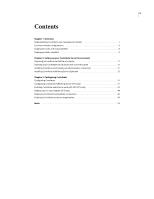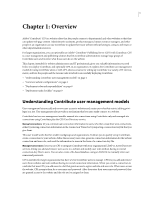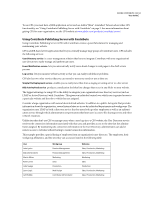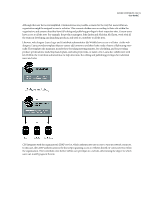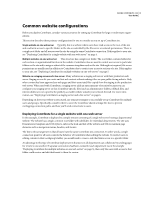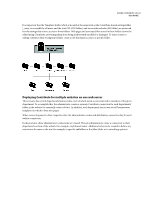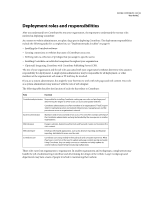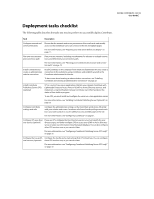Adobe 65015459 Server Guide - Page 7
Common website configurations
 |
UPC - 883919159980
View all Adobe 65015459 manuals
Add to My Manuals
Save this manual to your list of manuals |
Page 7 highlights
ADOBE CONTRIBUTE CS3 4 User Guide Common website configurations Before you deploy Contribute, consider various scenarios for setting up Contribute for large or multi-team organizations. This section describes three primary configurations for you to consider as you set up a Contribute site. Single website on one webserver Typically, this is a website where users have read access to the root of the site and read/write access to specific folders in the site as controlled by the file server or network permissions. There is a single root folder and all users access the site by using the same Contribute connection. If this applies to your site, see "Deploying Contribute for a single website with one web server" on page 4. Multiple websites on one webserver This structure has a single root folder. The root folder contains folders for each section or organizational function in the website. Contribute roles are used to control user access to particular folders on the site and to assign a subset of the common templates used on the site. Although not required, file server permissions are usually used in addition to Contribute roles to restrict user access to sections of a site. If this applies to your site, see "Deploying Contribute for multiple websites on one web server" on page 5. Website on a staging server and a live server Many websites use a staging web server with their production web server. Staging servers let you create and test web content without making it live on your public-facing website. Only when content has been approved are web pages and their associated files copied from the staging to the production web server. When used with Contribute, a staging server adds an extra measure of security because you can configure your staging server so that Contribute specific files (such as administrative folders, rollback files, and interim drafts) are not copied to the publicly accessible website outside your network firewall. For more information, see "Deploying Contribute to a staging server and a live server" on page 6. Depending on how your website is structured, use separate strategies to successfully set up Contribute for multiple users and groups. Specifically, consider where to store the Contribute shared settings file, how to prevent overlapping connection paths, and how you'll send connections to users. Deploying Contribute for a single website with one web server In this example, Contribute is deployed to a simple intranet consisting of a single web server hosting a departmental website. The website has a single, common root folder with subfolders for individual departments. The site uses Dreamweaver templates and CSS styles to enforce the look and feel of the website and SSIs to maintain page elements such as navigation menus, headers, and footers. The key to this arrangement is that all users have the same Contribute site connection. In other words, a single connection point for all users controls the behavior of Contribute when editing the website. To restrict users to editing content in their workgroup's folder, you would need to create a role that limits access to a specific folder. An advantage to this type of Contribute deployment is that users in all departments can collaborate by sending pages for review to one another. If separate connections had been created for each department (as in the example "Deploying Contribute for multiple websites on one web server" on page 5), then only the users with access to that folder could receive and edit drafts sent to them for review.