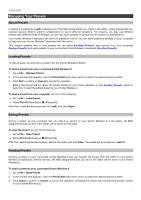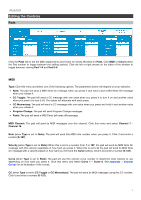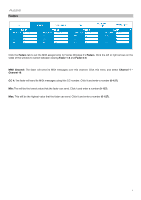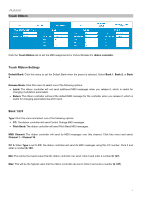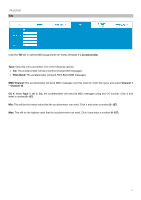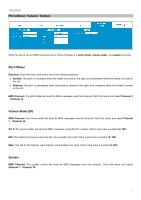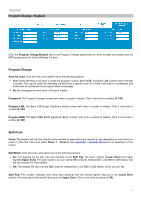Alesis Vortex Wireless 2 Vortex Wireless 2 Editor - User Guide - Page 10
accelerometer, Pitch Bend, MIDI Channel, Channel 1, Channel 16
 |
View all Alesis Vortex Wireless 2 manuals
Add to My Manuals
Save this manual to your list of manuals |
Page 10 highlights
Tilt Click the Tilt tab to set the MIDI assignments for Vortex Wireless 2's accelerometer. Type: Click this menu and select one of the following options. • CC: The accelerometer will send Control Change MIDI messages. • Pitch Bend: The accelerometer will send Pitch Bend MIDI messages. MIDI Channel: The accelerometer will send MIDI messages over this channel. Click this menu and select Channel 1 - Channel 16. CC #: When Type is set to CC, the accelerometer will send its MIDI messages using this CC number. Click it and enter a number (0-127). Min: This will be the lowest value that the accelerometer can send. Click it and enter a number (0-127). Max: This will be the highest value that the accelerometer can send. Click it and enter a number (0-127). 10