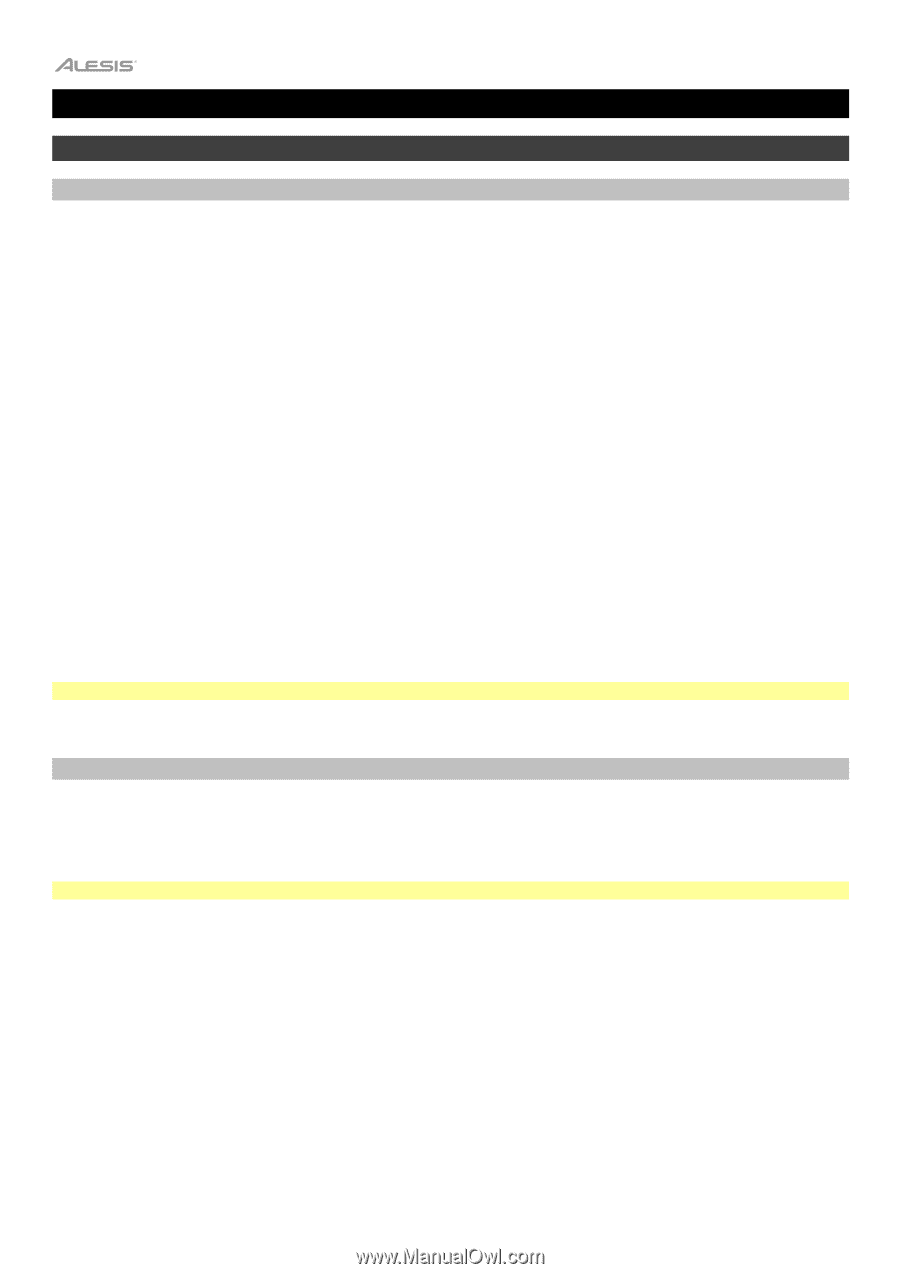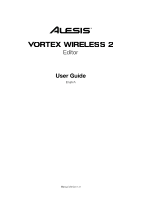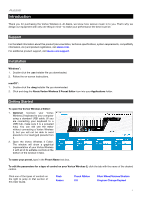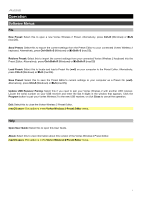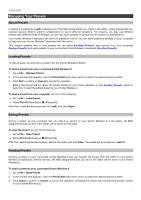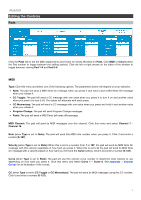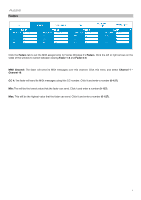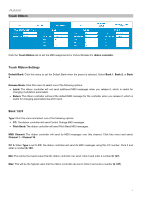Alesis Vortex Wireless 2 Vortex Wireless 2 Editor - User Guide - Page 4
Operation - editor
 |
View all Alesis Vortex Wireless 2 manuals
Add to My Manuals
Save this manual to your list of manuals |
Page 4 highlights
Operation Software Menus File New Preset: Select this to open a new Vortex Wireless 2 Preset. Alternatively, press Ctrl+N (Windows) or +N (macOS). Send Preset: Select this to export the current settings from the Preset Editor to your connected Vortex Wireless 2 keyboard. Alternatively, press Ctrl+Shift+S (Windows) or +Shift+S (macOS). Retrieve Preset: Select this to import the current settings from your connected Vortex Wireless 2 keyboard into the Preset Editor. Alternatively, press Ctrl+Shift+R (Windows) or +Shift+R (macOS) Load Preset: Select this to locate and load a Preset file (.vw2) on your computer to the Preset Editor. Alternatively, press Ctrl+O (Windows) or +O (macOS). Save Preset: Select this to save the Preset Editor's current settings to your computer as a Preset file (.vw2). Alternatively, press Ctrl+S (Windows) or +S (macOS). Update USB Receiver Pairing: Select this if you need to pair your Vortex Wireless 2 with another USB receiver. Locate the serial number on your USB receiver and enter the last 6 digits in the window that appears. Click the Program button to pair your Vortex Wireless 2 to the new USB receiver, or click Close to cancel the operation. Exit: Select this to close the Vortex Wireless 2 Preset Editor. macOS users: This option is in the Vortex Wireless 2 Preset Editor menu. Help Open User Guide: Select this to open this User Guide. About: Select this to view information about this version of the Vortex Wireless 2 Preset Editor. macOS users: This option is in the Vortex Wireless 2 Preset Editor menu. 4