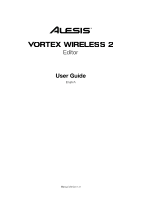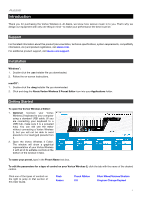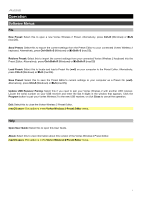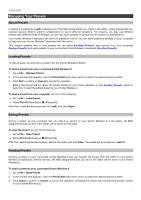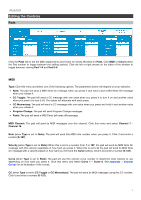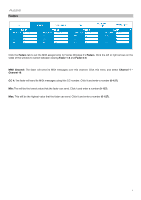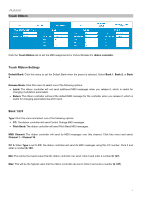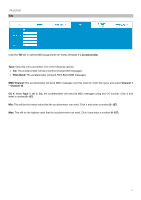Alesis Vortex Wireless 2 Vortex Wireless 2 Editor - User Guide - Page 5
Managing Your Presets - software editor
 |
View all Alesis Vortex Wireless 2 manuals
Add to My Manuals
Save this manual to your list of manuals |
Page 5 highlights
Managing Your Presets About Presets A preset is a preset file (.vw2) containing all of the MIDI assignments you make in the editor. Using presets lets you maintain several different control configurations to use in different situations. For instance, you may use different presets with different kinds of software, or you may some presets for production and others for performance. Your Vortex Wireless 2 keyboard can store 25 presets at a time. You can store additional presets on your computer to load onto your Vortex Wireless 2 keyboard with this editor. This chapter explains how to load presets into the editor (Loading Presets), save presets onto your computer (Saving Presets), and send presets to your connected Vortex Wireless 2 keyboard (Sending Presets). Loading Presets To edit a preset, you first have to load it into the Vortex Wireless 2 Editor. To load a preset from your connected Vortex Wireless 2: 1. Go to File > Retrieve Preset. 2. In the window that appears, click the Preset Slot drop-down menu to select the desired preset number. 3. Click Get to confirm or Cancel to cancel the operation. Editing this preset will not affect the preset stored on your Vortex Wireless 2. See Sending Presets below to learn how to send the edited preset to your Vortex Wireless 2. To load a preset from your computer, do one of the following: • Go to File > Load Preset. • Press Ctrl+O (Windows) or +O (macOS). After that, locate the desired preset file (.vw2), and click Open. Saving Presets Saving a preset on your computer lets you edit it or send it to your Vortex Wireless 2 in the future. All MIDI assignments that you see in the editor will be saved in the preset. To save the preset, do one of the following: • Go to File > Save Preset. • Press Ctrl+S (Windows) or +S (macOS). After that, select the desired location, enter a file name, and click Save. The preset will be saved as a .vw2 file. Sending Presets Sending a preset to your connected Vortex Wireless 2 lets you transfer the preset from the editor to your Vortex Wireless 2 keyboard's internal memory. All MIDI assignments that you see in the editor will be sent to your Vortex Wireless 2. To send a preset to your connected Vortex Wireless 2: 1. Go to File > Send Preset. 2. In the window that appears, click the Preset Slot drop-down menu to select the desired preset number. 3. Click Send to confirm or Cancel to cancel the operation. (Sending the preset will overwrite that preset number on your Vortex Wireless 2.) 5