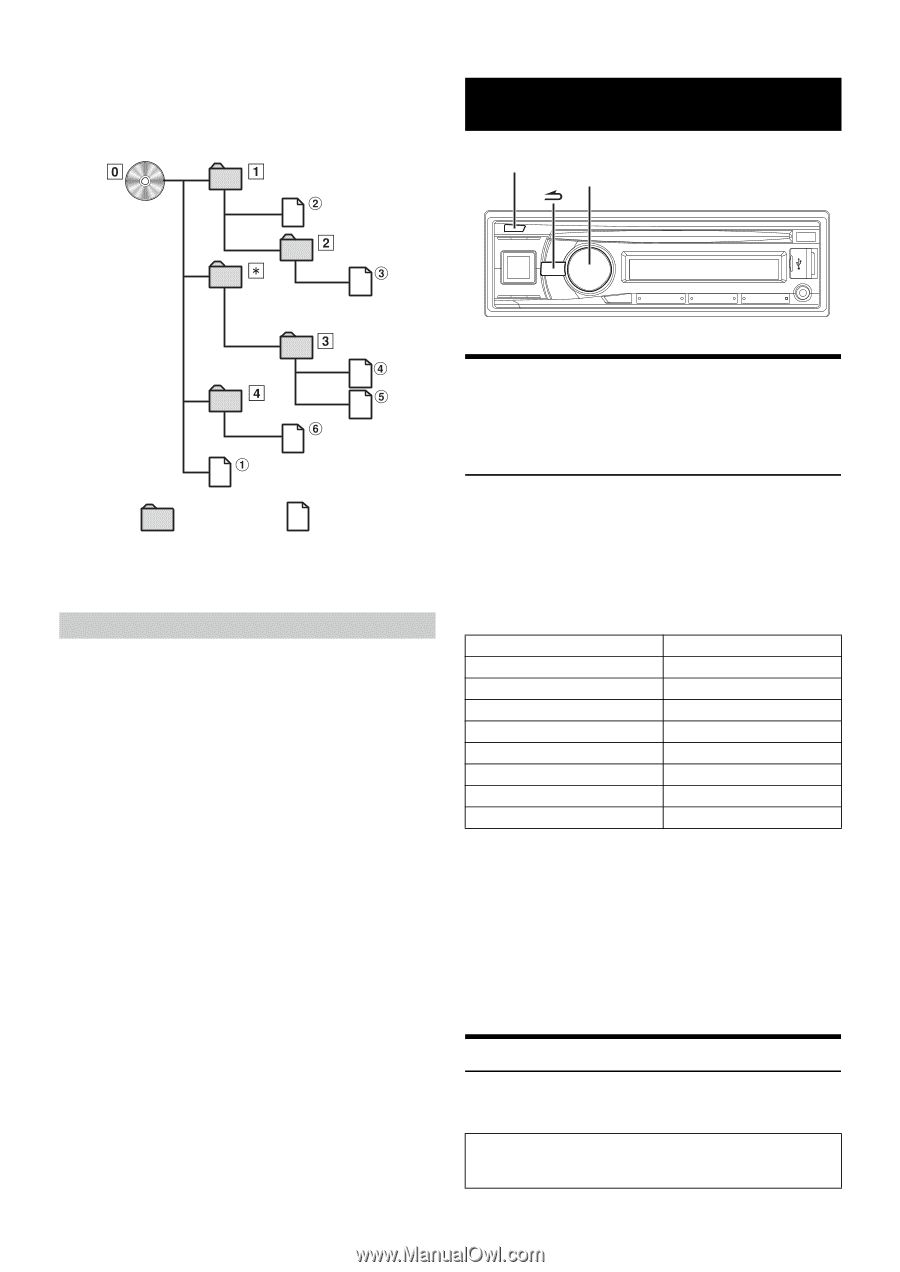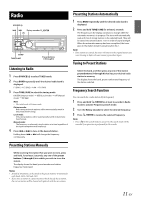Alpine CDE-136BT Owner's Manual (english) - Page 14
Sound Setting
 |
View all Alpine CDE-136BT manuals
Add to My Manuals
Save this manual to your list of manuals |
Page 14 highlights
Order of files Files are played back in the order that the writing software writes them to the disc. Therefore, the playback order may not be what is expected. Verify the writing order in the software's documentation. The playback order of the folders and files is as follows. Root folder Sound Setting AUDIO/SETUP Rotary encoder//ENTER Folder MP3 File * The folder No./ folder Name will not be displayed if no readable file is contained in the folder. Terminology Bit rate This is the "sound" compression rate specified for encoding. The higher the bit rate, the higher the sound quality, but also the larger the files. Sampling rate This value shows how many times per second the data is sampled (recorded). For example, music CDs use a sampling rate of 44.1 kHz, so the sound is sampled (recorded) 44,100 times per second. The higher the sampling rate, the higher the sound quality, but also the larger the volume of data. Encoding Converting music CDs, WAVE (AIFF) files, and other sound files into the specified audio compression format. Tag Song information such as track titles, artist names, album names, etc., written into MP3 files. Root folder The root folder (or root directory) is found at the top of the file system. The root folder contains all folders and files. It is created automatically for all burned discs. Adjusting Subwoofer Level/Bass Level/Mid Level/Treble Level/Balance (Between Left and Right)/Fader (Between Front and Rear)/ Loudness/Defeat 1 Press AUDIO repeatedly to choose the desired mode. Each press changes the mode as follows: SUBW*1 BASS*2 MID*2 TREBLE*2 BAL FAD LOUD*2 DEFEAT VOLUME SUBW *1 When the subwoofer mode is set to OFF, its level cannot be adjusted, refer to "Turning Subwoofer ON/OFF" on page 16. *2 Adjustable only when DEFEAT is OFF. Subwoofer Bass level Mid level Treble level Balance Fader Loudness Defeat Volume 0 ~ +15 -7 ~ +7 -7 ~ +7 -7 ~ +7 L15 ~ R15 R15 ~ F15 ON/OFF ON/OFF 0 ~ 35 Notes • If no operation is performed for 5 seconds, the unit automatically returns to normal mode. • Loudness introduces a special low- and high-frequency emphasis at low listening levels. This compensates for the ear's decreased sensitivity to bass and treble sound. 2 Turn the Rotary encoder until the desired sound is obtained in each mode. By setting DEFEAT ON, previously adjusted level settings of BASS, MID, and TREBLE will return to the factory defaults. Sound Setting You can flexibly customize the unit to suit your own preference and usage. From the AUDIO SETUP menu, Audio Setting can be modified. Use steps 1 to 5 to select the category you wish to modify. For details on how to change each setting, see the following sections below. 14-EN