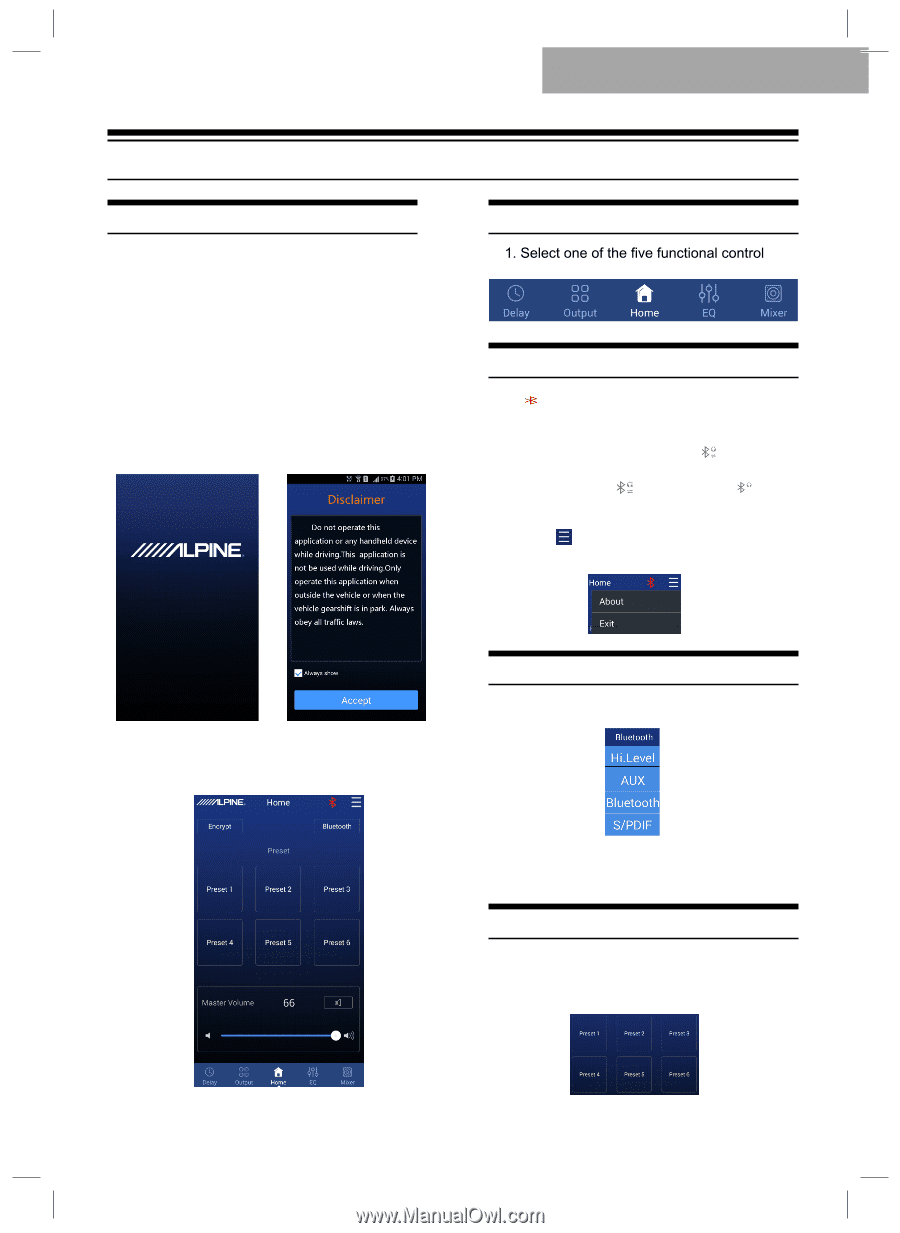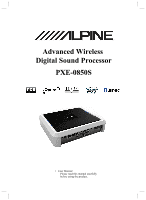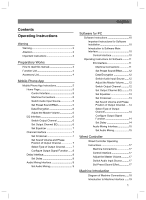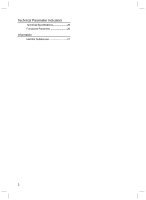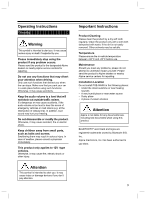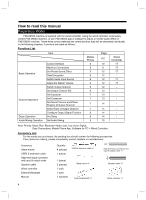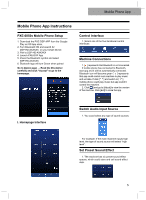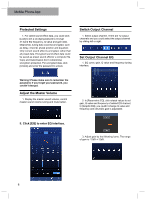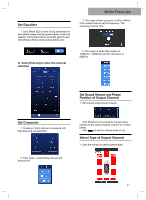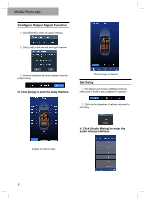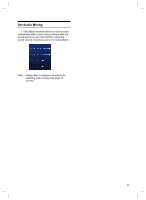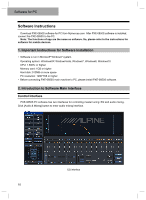Alpine PXE-0850S Owners Manual - Page 6
Mobile Phone App Instructions - dsp
 |
View all Alpine PXE-0850S manuals
Add to My Manuals
Save this manual to your list of manuals |
Page 6 highlights
Mobile Phone App Mobile Phone App Instructions PXE-0850s Mobile Phone Setup 1. Download the PXE-DSP-APP from the Google Play or iOS App store. 2. Turn Bluetooth ON and search for DSP-HD-AXXXXX on your smart device. 3. Pair to DSP-HD-AXXXXX 4. Launch PXE-DSP App 5. Press the Bluetooth symbol and select DSP-HD-AXXXXX 6. Bluetooth logo will turn Green when paired. Go to Alpine page → Read the Disclaimer carefully and click "Accept" to go to the homepage. Control Interface interfaces. Machine Connections 1. [ ] represents that Bluetooth is not connected. If mobile phone has connected to Bluetooth, start app and it will be automatically connected. Bluetooth icon will become green [ ] represents that app could control main machine to play music and set data. If click [ ] and switch to [ ], mobile phone could play music but app couldn't control the machine. 2. Click [ ] and go to [About] to view the version of the machine. Click [Exit] to close the app. I. Homepage Interface Switch Audio Input Source 1. You could select any type of sound sources. For example: if the main machine inputs high level, the type of sound source will select "high level". Set Preset Sound Effect 1. The machine has six preset sound effect spaces, which could store and call sound effect data. 5