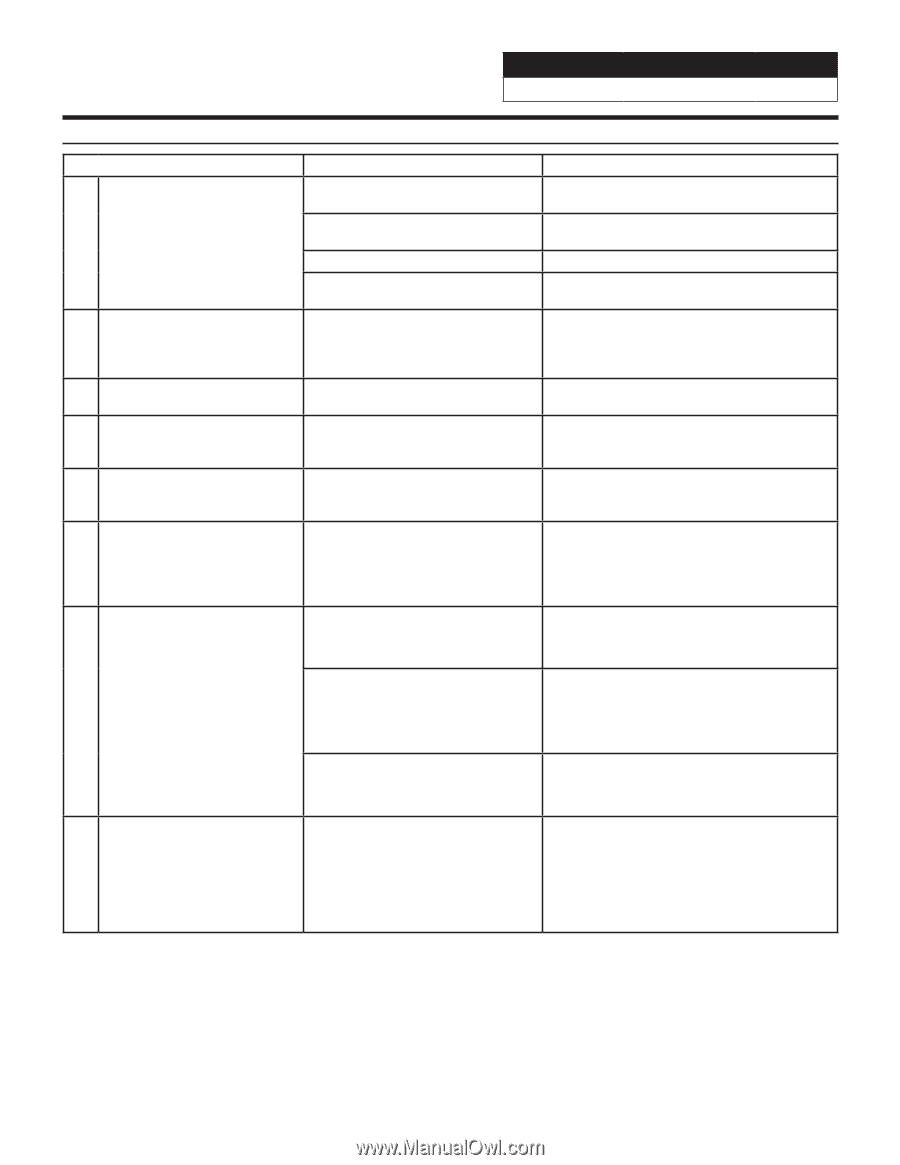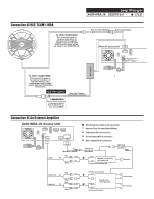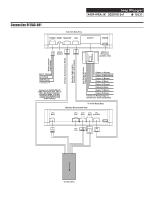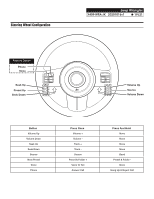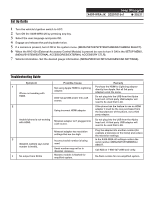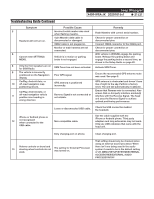Alpine X409-WRA-JK Installation Manual EN - Page 21
Troubleshooting Guide Continued
 |
View all Alpine X409-WRA-JK manuals
Add to My Manuals
Save this manual to your list of manuals |
Page 21 highlights
Jeep Wrangler X409-WRA-JK 20201016v1 ˜ 21/21 Troubleshooting Guide Continued Symptom Possible Cause Remedy 5 Incorrect serial number was used when flashing maestro. Flash Maestro with correct serial number. Headunit will not turn on. 4 pin Maestro data cable is disconnected or damaged. OBD2 cable is not plugged in. Check for proper connection or disconnected pins. Connect OBD2 connector to the OBD2 port. Monitor or main harness are not connected. Check for proper connection or disconnected pins. 6 Cannot enter SETTINGS MENU. Vehicle is in motion or parking brake is not engaged. With vehicle in (P)PARK engage the parking brake. Release the parking brake and engage the parking brake a second time, as shown in the Setup Guide on page 20. 8 Only the front speakers are on for SXM Radio. SXM Tuner has not been activated. Activate SXM Tuner. 9 The vehicle is incorrectly positioned on the Navigation Poor GPS signal. display. Ensure the recommeded GPS antenna route was used. See page 6. CarPlay, Android Auto, or 10 off-road navigation map positioning issues. GPS antenna is positioned incorrectly. GPS antenna is obstructed and doesn't have line of sight to the sky. Perform a factory reset. The unit will automatically recalibrate. CarPlay, Android Auto, or 11 off-road navigation vehicle position icon heading in wrong direction Reverse Signal is not connected or not reliable. Ensure that Reverse wire is connected. Also ensure that no 3rd party interface module(s) interfere with the Reverse Signal. The head unit uses the Reverse Signal to achieve optimal positioning performance. Loose or disconnected USB cable. Check the USB connection behind the headunit. iPhone or Android phone is 12 not recognized when connected to the USB cable. Non-compatible cable. Use the cable supplied with the iPhone or Android phone. Third party adapters and long extensions may not work. Only use USB extension that came with the head unit. Dirty charging port on phone. Clean charging port. That setting should only be checked when using an external sound processor. When 13 Volume controls on bezel and steering wheel controls do not work. The setting for External Processor was turned on. there isn't one being used in the audio system it needs to be in the default setting of off. MENU/SETUP/SYSTEM/EXTERNAL ACCESSORIES/EXTERNAL AUDIO PROCESSOR/OFF