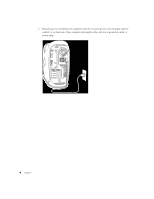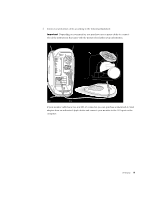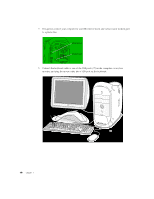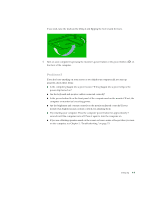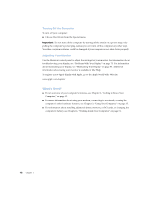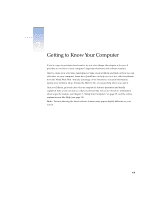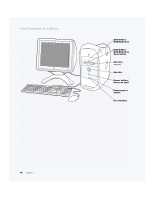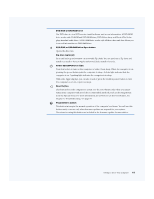Apple M8493 Setup Guide - Page 10
monitor, and plug the mouse cable into a USB port on the keyboard.
 |
UPC - 718103028325
View all Apple M8493 manuals
Add to My Manuals
Save this manual to your list of manuals |
Page 10 highlights
4 If required, connect your computer to your Ethernet network and connect your modem port to a phone line. Ethernet port Modem port 5 Connect the keyboard cable to one of the USB ports ( ) on the computer or on your monitor, and plug the mouse cable into a USB port on the keyboard. USB ports on keyboard (2) Keyboard Mouse Parts of your computer may be covered by clear plastic film that protected it during shipment. You can remove the film. 10 Chapter 1
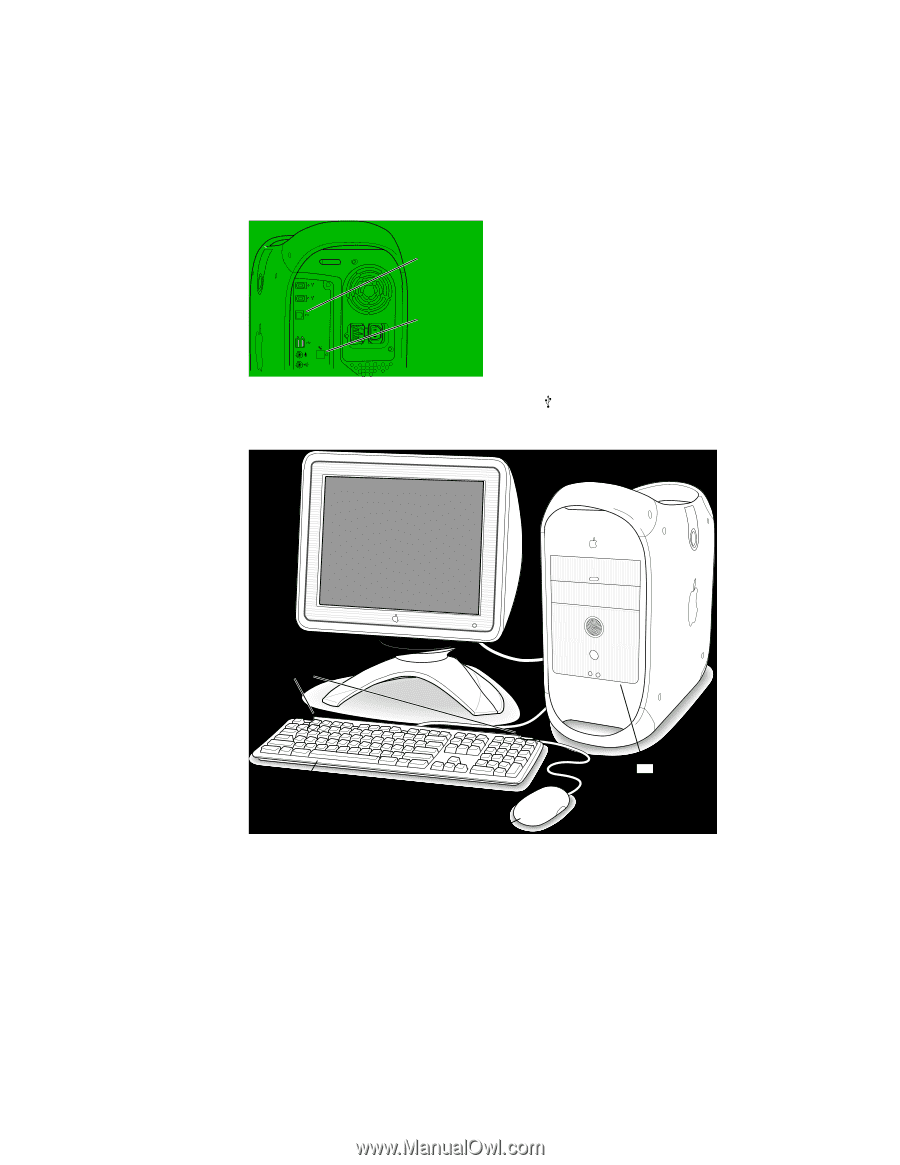
10
Chapter
1
4
If required, connect your computer to your Ethernet network and connect your modem port
to a phone line.
5
Connect the keyboard cable to one of the USB ports (
) on the computer or on your
monitor, and plug the mouse cable into a USB port on the keyboard.
Ethernet port
Modem port
USB ports on
keyboard (2)
Parts of your computer
may be covered by clear
plastic film that protected
it during shipment. You
can remove the film.
Keyboard
Mouse