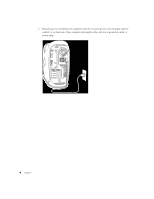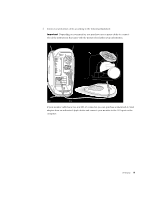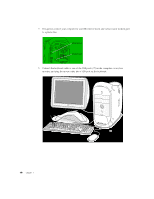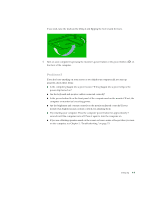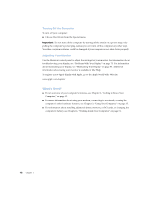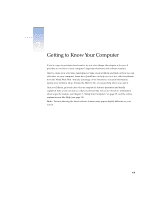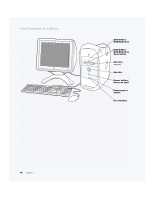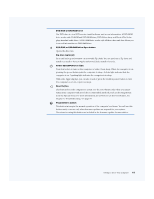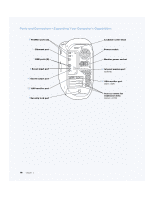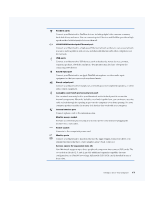Apple M8493 Setup Guide - Page 12
What's Next?
 |
UPC - 718103028325
View all Apple M8493 manuals
Add to My Manuals
Save this manual to your list of manuals |
Page 12 highlights
Turning Off the Computer To turn off your computer: m Choose Shut Down from the Special menu. Important Do not turn off the computer by turning off the switch on a power strip or by pulling the computer's power plug (unless you can't turn off the computer any other way). Your files or system software could be damaged if your computer is not shut down properly. Adjusting Your Monitor Use the Monitors control panel to adjust the settings for your monitor. For information about troubleshooting your display, see "Problems With Your Display" on page 75. For information about maintaining your display, see "Maintaining Your Display" on page 86. Additional information about using your monitor is available in Mac Help. To register a new Apple display with Apple, go to the Apple World Wide Web site: www.apple .c o m /re giste r What's Next? m For an overview of your computer's features, see Chapter 2, "Getting to Know Your Computer," on page 13. m For more information about using your modem, connecting to a network, or using the computer's other hardware features, see Chapter 3, "Using Your Computer," on page 35. m For information about installing additional drives, memory, or PCI cards, or changing the computer's battery, see Chapter 4, "Working Inside Your Computer," on page 51. 12 Chapter 1