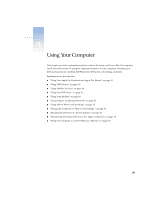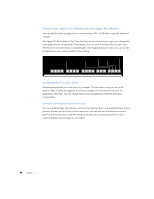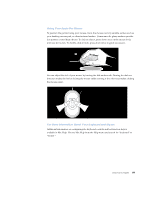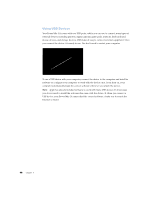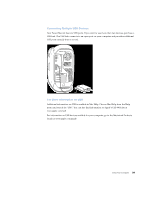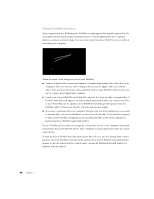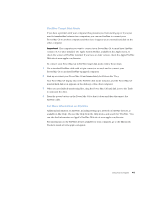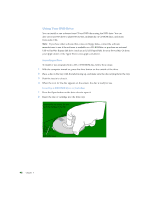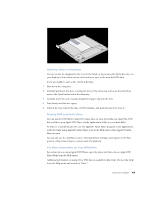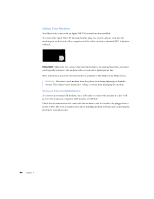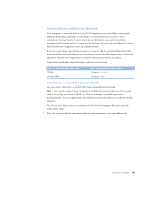Apple M8493 Setup Guide - Page 40
Using FireWire Devices
 |
UPC - 718103028325
View all Apple M8493 manuals
Add to My Manuals
Save this manual to your list of manuals |
Page 40 highlights
Using FireWire Devices Your computer has two FireWire ports. FireWire is a high-speed data transfer system that lets you easily connect and disconnect external devices-such as digital video (DV) cameras, printers, scanners, and hard disks. You can connect and disconnect FireWire devices without restarting your computer. FireWire ports (2) These are some of the things you can do with FireWire: m Connect a digital video camera and capture or transfer high-quality video directly to your computer. Then you can use video-editing software such as Apple's iMovie to edit the video. Your accessory kit comes with a standard 6-pin to 4-pin FireWire cable that you can use to connect most digital video cameras. m Connect an external FireWire hard disk drive and use it to back up data or transfer files. A FireWire hard disk icon appears on your desktop immediately after you connect the drive to your Power Mac G4. In addition, most FireWire hard disks get their power from the FireWire cable, so there is no need to carry around a power supply. m If you have a problem with your computer that prevents you from starting up or you want to transfer files, you can use FireWire to connect your Power Mac G4 to another computer so that your Power Mac G4 appears as an external hard disk on the other computer (a feature known as "FireWire target disk mode"). To use a FireWire device with your computer, connect the device to the computer and install any software that came with the device. Your computer automatically senses when you attach a new device. To start up from a FireWire hard disk that has the Mac OS on it, use the Startup Disk control panel to select the FireWire hard disk as the startup drive. If your FireWire hard disk doesn't appear or can't be selected in the control panel, consult the FireWire hard disk vendor for updated software drivers. 40 Chapter 3