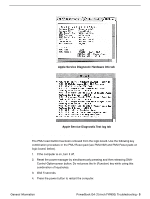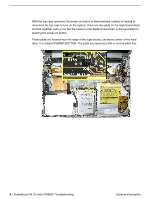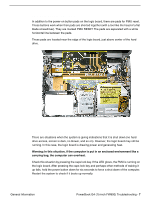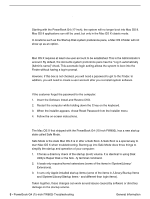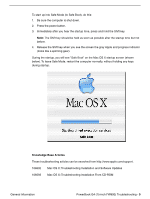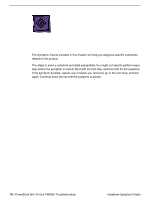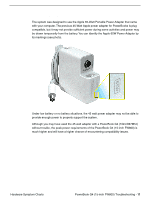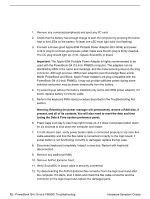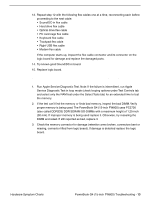Apple M8760LL Service Guide - Page 126
Software Troubleshooting Tips and Tools, Mac OS X only, Login window and account
 |
UPC - 718908426234
View all Apple M8760LL manuals
Add to My Manuals
Save this manual to your list of manuals |
Page 126 highlights
Software Troubleshooting Tips and Tools Mac OS X only Starting with the PowerBook G4 (17-inch), the system will no longer boot into Mac OS 9. Mac OS 9 applications can still be used, but only in the Mac OS X classic mode. In locations such as the Startup Disk system preference pane, a Mac OS 9 folder will not show up as an option. Login window and account Mac OS X requires at least one user account to be established. This is the Administrator's account. By default, the Accounts system preference pane has the "Log in automatically [Admin's name]" check. This automatic login setting allows the system to boot into the Finder without having a log-in prompt. However, if this box is not checked, you will need a password to get to the Finder. In addition, you will need to create a user account after you re-install system software. Customer forgot password If the customer forgot the password for the computer: 1. Insert the Software Install and Restore DVD. 2. Restart the computer while holding down the C key on the keyboard. 3. When the installer appears, chose Reset Password from the Installer menu 4. Follow the on-screen instructions. Safe Mode The Mac OS X that shipped with the PowerBook G4 (15-inch FW800), has a new startup state called Safe Mode. Safe Mode is the state Mac OS X is in after a Safe Boot. A Safe Boot is a special way to start Mac OS X when troubleshooting. Starting up into Safe Mode does three things to simplify the startup and operation of your computer: 1. It forces a directory check of the startup (boot) volume. It is identical to using Disk Utility's Repair Disk or the fsck -fy terminal command. 2. It loads only required kernel extensions (some of the items in /System/Library/ Extensions). 3. It runs only Apple-installed startup items (some of the items in /Library/Startup Items and /System/Library/Startup items - and different than login items). Taken together, these changes can work around issues caused by software or directory damage on the startup volume. 8 - PowerBook G4 (15-inch FW800) Troubleshooting General Information