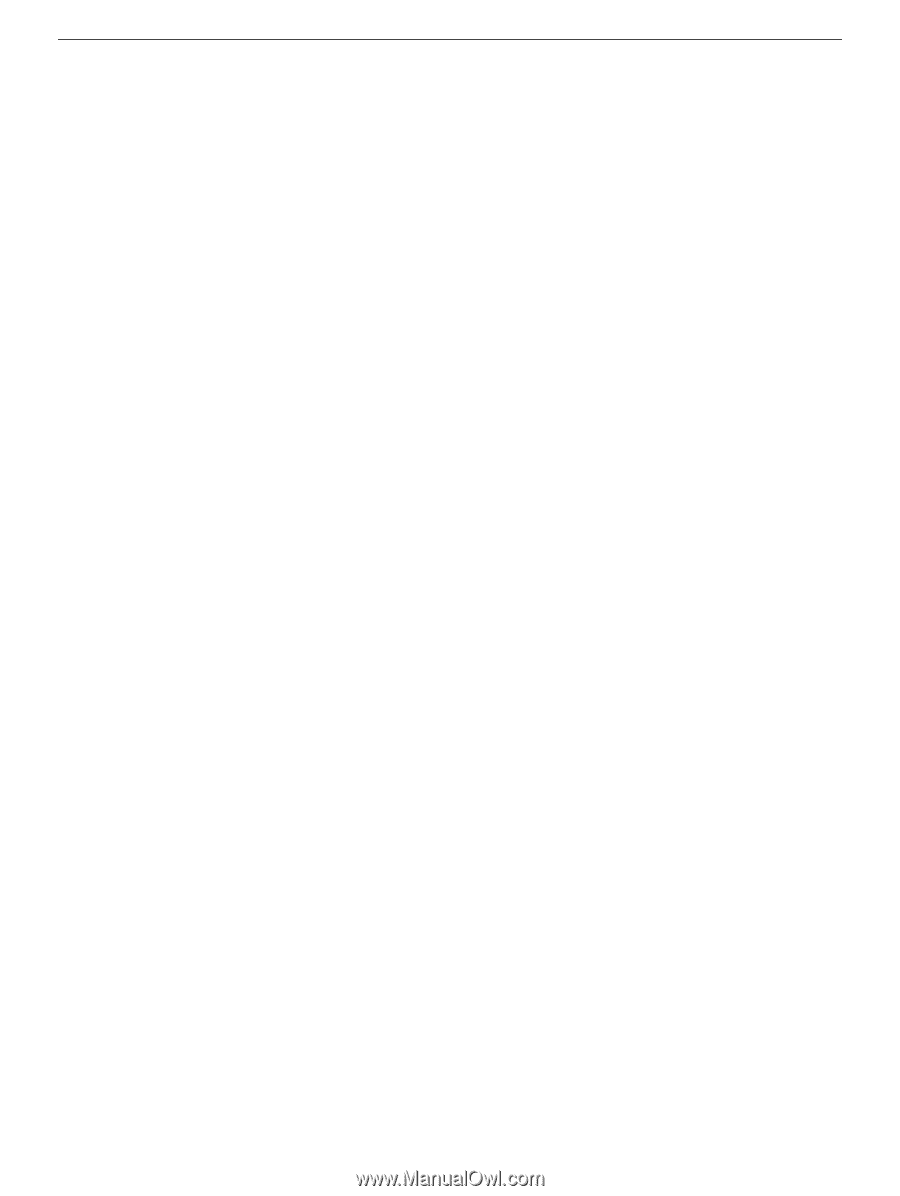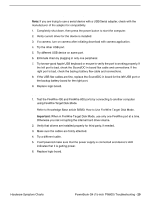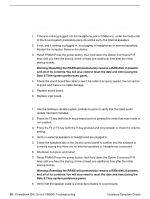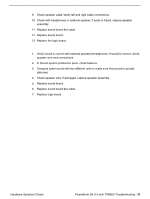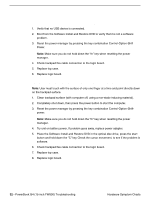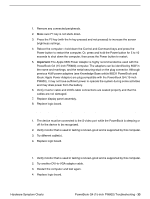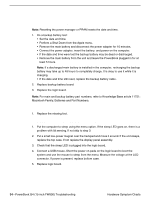Apple M8760LL Service Guide - Page 152
Misc. Symptoms, The Date and Time settings reset all the time, Feet came off the bottom case
 |
UPC - 718908426234
View all Apple M8760LL manuals
Add to My Manuals
Save this manual to your list of manuals |
Page 152 highlights
Misc. Symptoms The Date and Time settings reset all the time Note: Resetting the power manager or PRAM resets the date and time. 1. Do a backup battery test: • Set the date and time. • Perform a Shut Down from the Apple menu. • Remove the main battery and disconnect the power adapter for 10 minutes. • Connect the power adapter, insert the battery, and power on the computer. • If the date and time were lost the backup battery may be dead or discharged. • Remove the main battery from the unit and leave the PowerBook plugged in for at least 5 hours. Note: If a discharged main battery is installed in the computer, recharging the backup battery may take up to 48 hours to completely charge. It is okay to use it while it is charging. • If the date and time still reset, replace the backup battery cable. 2. Replace backup battery board. 3. Replace the logic board. Note: For main and backup battery part numbers, refer to Knowledge Base article 11751: Macintosh Family: Batteries and Part Numbers. Feet came off the bottom case 1. Replace the missing foot. Sleep LED does not come on when lid is closed 1. Put the computer to sleep using the menu option. If the sleep LED goes on, there is a problem with lid sensing. If not skip to step 3. 2. Put a small low-power magnet over the trackpad and move it around. If the unit sleeps, replace the top case. If not replace the display panel assembly. 3. Check that the sleep LED is plugged into the logic board. 4. Connect a USB mouse. Short the power on pads on the logic board to boot the system and use the mouse to sleep from the menu. Measure the voltage at the LED connector. If power is present, replace bottom case. 5. Replace logic board. 34 - PowerBook G4 (15-inch FW800) Troubleshooting Hardware Symptom Charts