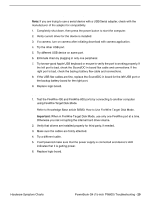Apple M8760LL Service Guide - Page 142
Keyboard, No response from any key on keyboard, No keyboard illumination
 |
UPC - 718908426234
View all Apple M8760LL manuals
Add to My Manuals
Save this manual to your list of manuals |
Page 142 highlights
Keyboard No response from any key on keyboard 1. Remove any connected peripherals and eject any PC card. 2. Attach an external USB keyboard, if it doesn't work, go to step 7. 3. Turn off the computer. Check the keyboard flex cable connection to the logic board (especially check the connector on the logic board for damage). 4. Start up from the software install and restore disc that came with the computer (hold down the "C" key during restart, if possible) to verify that it is not a software problem. 5. Replace keyboard. 6. Replace logic board. No keyboard illumination 1. Go to Keyboard system preference pane and make sure the "Illuminate keyboard in low light conditions" check box is checked. Try using system in a dimly lit environment. Note: The keyboard illumination is not bright enough to be seen in most well lit spaces. In order to view the key being illuminated, the ambient light needs to be dim. 2. Check the keyboard backlight cable connection to the trackpad flex cable, if bad, replace the top case. 3. Replace logic board. 24 - PowerBook G4 (15-inch FW800) Troubleshooting Hardware Symptom Charts