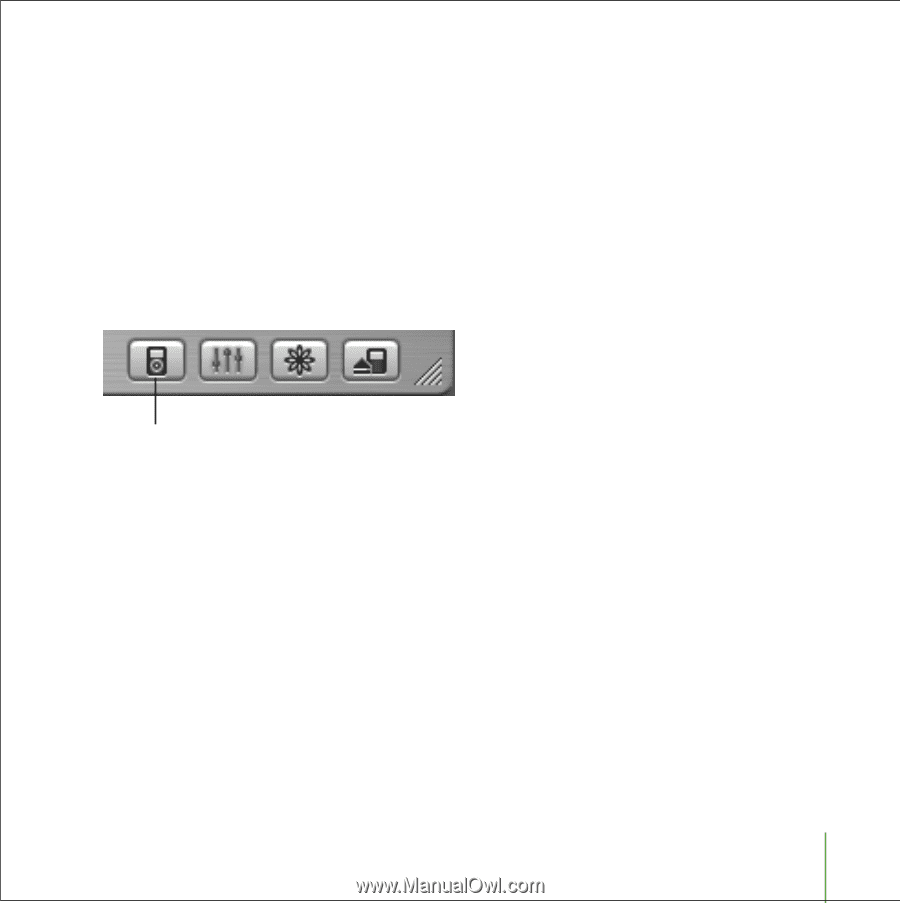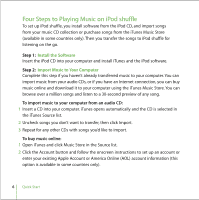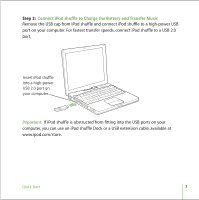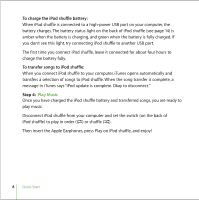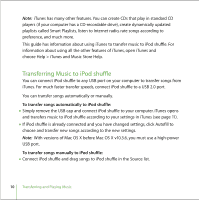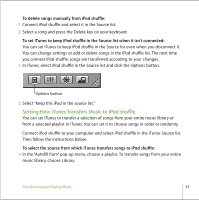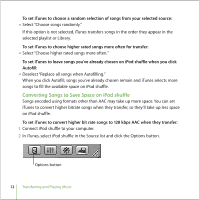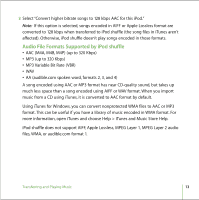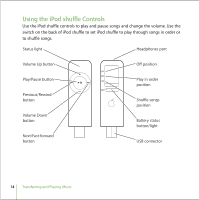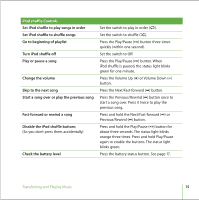Apple M9981G User Guide - Page 11
Setting How iTunes Transfers Music to iPod shuffle, To delete songs manually from iPod shuffle
 |
UPC - 718908097090
View all Apple M9981G manuals
Add to My Manuals
Save this manual to your list of manuals |
Page 11 highlights
To delete songs manually from iPod shuffle: 1 Connect iPod shuffle and select it in the Source list. 2 Select a song and press the Delete key on your keyboard. To set iTunes to keep iPod shuffle in the Source list when it isn't connected: You can set iTunes to keep iPod shuffle in the Source list even when you disconnect it. You can change settings or add or delete songs in the iPod shuffle list. The next time you connect iPod shuffle, songs are transferred according to your changes. 1 In iTunes, select iPod shuffle in the Source list and click the Options button. Options button 2 Select "Keep this iPod in the source list." Setting How iTunes Transfers Music to iPod shuffle You can set iTunes to transfer a selection of songs from your entire music library or from a selected playlist in iTunes. You can set it to choose songs in order or randomly. Connect iPod shuffle to your computer and select iPod shuffle in the iTunes Source list. Then follow the instructions below. To select the source from which iTunes transfers songs to iPod shuffle: n In the "Autofill from" pop-up menu, choose a playlist. To transfer songs from your entire music library, choose Library. Transferring and Playing Music 11