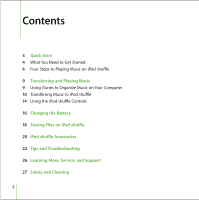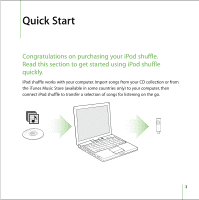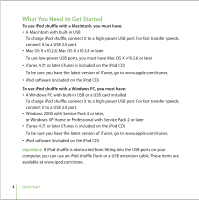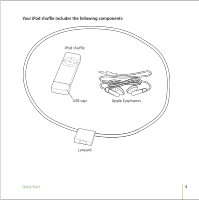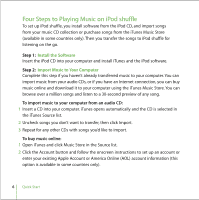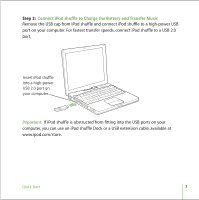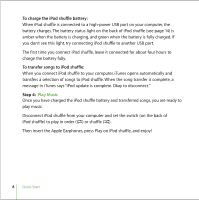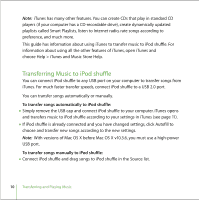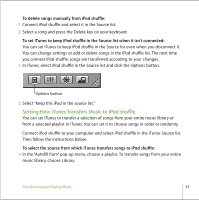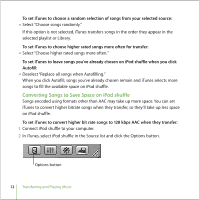Apple M9981G User Guide - Page 7
Connect iPod shuffle to Charge the Battery and Transfer Music, Step 3
 |
UPC - 718908097090
View all Apple M9981G manuals
Add to My Manuals
Save this manual to your list of manuals |
Page 7 highlights
Step 3: Connect iPod shuffle to Charge the Battery and Transfer Music Remove the USB cap from iPod shuffle and connect iPod shuffle to a high-power USB port on your computer. For fastest transfer speeds, connect iPod shuffle to a USB 2.0 port. Insert iPod shuffle into a high-power USB 2.0 port on your computer. Important: If iPod shuffle is obstructed from fitting into the USB ports on your computer, you can use an iPod shuffle Dock or a USB extension cable, available at www.ipod.com/store. Quick Start 7

Quick Start
7
Step 3:
Connect iPod shuffle to Charge the Battery and Transfer Music
Remove the USB cap from iPod shuffle and connect iPod shuffle to a high-power USB
port on your computer. For fastest transfer speeds, connect iPod shuffle to a USB 2.0
port.
Important:
If iPod shuffle is obstructed from fitting into the USB ports on your
computer, you can use an iPod shuffle Dock or a USB extension cable, available at
www.ipod.com/store.
Insert iPod shuffle
into a high-power
USB 2.0 port on
your computer.